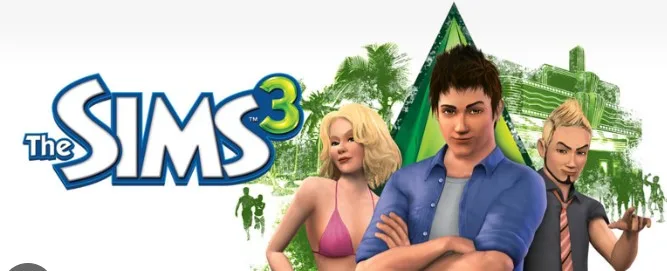Are you a dedicated Sims 3 player who’s encountered the frustrating message, “Sims 3 Unknown Error Occurred”? Don’t let this hiccup halt your virtual life in the Sims world. In this comprehensive guide, we will delve into the depths of this issue, explore potential causes, and equip you with effective solutions to get your game back on track. Whether you’re dealing with error code 0x00000000, a crashing game on startup, or other related problems like Sims 3 mods and CC not working, we’ve got you covered.
Key Takeaways:
- Understanding the Sims 3 Unknown Error Occurred.
- Common Causes of Sims 3 Errors.
- Troubleshooting Tips for Sims 3 Errors.
- Step-by-Step Solutions for Sims 3 Unknown Error Occurred.
- Preventing Future Issues in Sims 3.
Understanding the Sims 3 Unknown Error Occurred
Before we dive into the solutions, let’s gain a better understanding of what the “Sims 3 Unknown Error Occurred” actually means. This error message can manifest in various forms, including error code 0x00000000, game crashes on startup, and more. Essentially, it signifies that something has gone awry within your Sims 3 game, preventing it from running smoothly.
Common Causes of Sims 3 Errors
To effectively tackle the Sims 3 Unknown Error Occurred, it’s crucial to identify its underlying causes. Here are some common culprits:
- Corrupted Game Files: Over time, your game files can become corrupted, leading to errors and crashes.
- Mods and Custom Content (CC): Incompatible or outdated mods and CC can disrupt the game’s stability.
- System Compatibility: Changes in your computer’s operating system or hardware can create compatibility issues with Sims 3.
- Online Services Connectivity: Problems with connecting to Sims 3 online services can trigger errors.
- Missing Content: If essential game files are missing or damaged, it can lead to issues.
- Game Lag and Freezing: High system resource usage, causing lag and freezing, can also result in errors.
Troubleshooting Tips for Sims 3 Errors
Now that we’ve pinpointed the potential causes, let’s explore some general troubleshooting tips to address the Sims 3 Unknown Error Occurred issue. These steps can often resolve minor issues without diving into more complex solutions.
1. Update Your Game:
Keeping your game up to date can help resolve compatibility issues. Make sure you have the latest patches and updates installed.
2. Remove Problematic Mods and CC:
Start by removing mods and CC one by one to identify the culprit. Ensure that the ones you use are compatible with your game version.
3. Check System Requirements:
Verify that your computer meets the Sims 3 system requirements. Outdated hardware may not support the game adequately.
4. Repair Game Files:
The game launcher offers an option to repair game files. Use this feature to fix corrupted files.
5. Disable Online Features:
If you’re having trouble connecting to online services, try disabling them temporarily.
6. Clean Your Sims 3 Folder:
Delete unnecessary files from your Sims 3 folder, such as old saves and cache files.
7. Monitor System Resources:
Keep an eye on your computer’s performance while playing. Close background applications that consume too many system resources.
Step-by-Step Solutions for Sims 3 Unknown Error Occurred
If you’ve tried the general troubleshooting tips and are still experiencing issues, it’s time to move on to more specific solutions. Let’s break down the most common scenarios and provide step-by-step instructions.
Fix 1: Dealing with Error Code 0x00000000
Step 1: Check for Game Updates
- Launch the Sims 3 game launcher.
- Go to the Updates tab and click “Check for Updates.”
Step 2: Remove Problematic Mods and CC
- Navigate to your Mods and Packages folders within the Sims 3 directory.
- Move all files to a temporary folder.
- Start the game to see if the error persists.
- If the game runs smoothly, reintroduce mods and CC one by one until you identify the problematic content.
Step 3: Repair Game Files
- In the game launcher, go to the Installed Content tab.
- Select the problematic content and click “Repair.”
- Try running the game again.
Step 4: Reinstall the Game
- If none of the above steps work, consider uninstalling and reinstalling the Sims 3 game.
Fix 2: Resolving Game Crashes on Startup
Step 1: Check System Compatibility
- Ensure that your computer meets the system requirements for Sims 3.
- Update graphics card drivers if necessary.
Step 2: Remove Mods and CC
- Move all mods and CC to a temporary folder.
- Try starting the game without any custom content.
Step 3: Adjust Graphics Settings
- Lower the in-game graphics settings to reduce strain on your system.
Step 4: Repair Game Files
- Use the game launcher to repair any corrupted files.
Step 5: Reinstall the Game
- If the issue persists, consider reinstalling Sims 3.
Fix 3: Sims 3 Mods and CC Not Working
Step 1: Check Compatibility
- Ensure that your mods and CC are compatible with your game version.
- Update or replace outdated content.
Step 2: Organize Your Mods
- Use mod management tools like “Delphy’s Dashboard” to organize and check for conflicts in your mods folder.
Step 3: Test in Batches
- Divide your mods and CC into batches.
- Enable one batch at a time and test the game to identify problematic content.
Step 4: Update Mods
- Keep an eye on modder websites for updates to your favorite mods and CC.
Step 5: Remove Problematic Content
- If a specific mod or CC consistently causes issues, remove it from your game.
Preventing Future Issues in Sims 3: September 9, 2023
To prevent the Sims 3 Unknown Error Occurred from recurring, follow these proactive measures:
- Regular Backups: Back up your save games and important files regularly to safeguard your progress.
- Stay Updated: Keep both your game and mods/CC updated to minimize compatibility issues.
- Monitor Resources: Use task manager or resource monitoring tools to ensure your system resources are adequate while playing.
- Community Support: Engage with the Sims 3 community on forums and social media for help and updates on common issues.
- Consider a Fresh Start: If all else fails, consider starting a new Sims 3 game with a clean slate.
In conclusion, the Sims 3 Unknown Error Occurred, including error code 0x00000000, game crashes on startup, and issues with mods and CC, can be frustrating but manageable. By following the troubleshooting tips and step-by-step solutions outlined in this guide, you can resolve these problems and enjoy a smoother Sims 3 experience. Remember to stay proactive in preventing future issues, and don’t hesitate to seek help from the Sims 3 community when needed.