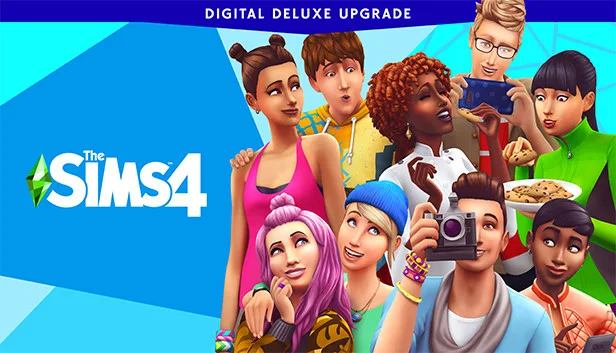If you’re a dedicated Sims 4 player, you’ve probably encountered various error codes during your gameplay. One of the most notorious and frustrating ones is Sims 4 Error Code 125. This pesky error can disrupt your gaming experience, but fear not, as we’re here to help you troubleshoot and fix it.
Key Takeaways
- Understanding Sims 4 Error Code 125
- Common Causes of Sims 4 Error Code 125
- Quick Fixes for Sims 4 Error Code 125
- Advanced Solutions for Persistent Issues
- Joining Sims 4 Error Code 125 Communities
Understanding Sims 4 Error Code 125
Sims 4 Error Code 125 is a common issue that plagues players worldwide. It typically occurs when your game encounters connectivity problems with the EA servers. When this error appears, it can lead to unexpected crashes and disrupt your gameplay.
Common Causes of Sims 4 Error Code 125
Before we dive into the solutions, it’s essential to understand what might be causing Sims 4 Error Code 125 in the first place. Here are some common culprits:
- Server Issues: Sometimes, the problem lies on EA’s end. Server maintenance or outages can trigger this error.
- Internet Connection Problems: Unstable or slow internet connections can lead to connectivity issues with the EA servers.
- Firewall or Antivirus Software: Overzealous firewall or antivirus software can block the game’s connection to the servers, causing Error Code 125.
- Mods and Custom Content: If you use mods or custom content, they might not be compatible with the latest game updates, leading to errors.
- Game Bugs: Occasionally, Sims 4 Error Code 125 can be the result of a bug in the game itself.
Quick Fixes for Sims 4 Error Code 125
Now that you have a grasp of what might be causing this error, let’s explore some quick fixes to get you back into the game swiftly:
Fix 1: Check EA Servers Status
- Visit the official EA website or use a server status checker to ensure EA servers are operational. If they are down for maintenance or experiencing issues, you’ll have to wait until they’re back up.
Fix 2: Restart Your Router
- Turn off your router for a few seconds and then power it back on. This simple step can often resolve connectivity problems.
Fix 3: Disable Firewall/Antivirus
- Temporarily disable your firewall and antivirus software to check if they’re causing the issue. Be cautious when doing this and only disable them briefly for testing purposes.
Fix 4: Remove Problematic Mods/Custom Content
- If you use mods or custom content, try removing them temporarily and see if the error persists. If not, you might need to update or replace incompatible mods.
Advanced Solutions for Persistent Issues
If Sims 4 Error Code 125 continues to haunt your gameplay despite trying the quick fixes, it’s time to explore more advanced solutions:
Fix 5: Update the Game
- Ensure your game is up to date. Sometimes, updating to the latest version can resolve compatibility issues.
Fix 6: Repair Game Files
- Open the Origin client.
- Right-click on Sims 4 and select “Repair Game.” This will check for and repair any corrupted game files.
Fix 7: Reinstall the Game
- As a last resort, you can uninstall and then reinstall Sims 4. This should resolve any deep-seated issues.
Joining Sims 4 Error Code 125 Communities
If you’re still struggling with Sims 4 Error Code 125 or want to connect with fellow players who have faced similar issues, consider joining Sims 4 communities. You can find valuable insights, troubleshooting tips, and support in various online forums, Reddit threads, and Discord servers dedicated to the game.
Conclusion: September 4, 2023
Sims 4 Error Code 125 can be a frustrating obstacle, but with the right knowledge and solutions, you can get back to enjoying your virtual life in no time. Remember to stay patient and test each fix methodically until you find the one that works for you.