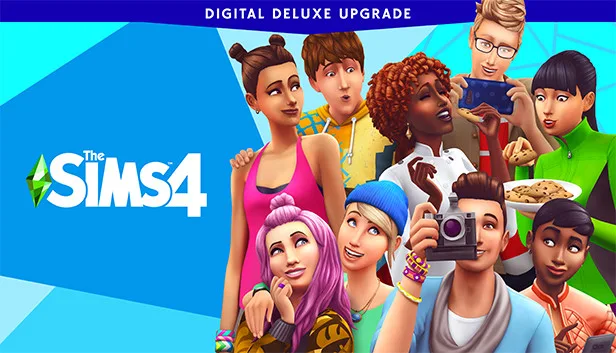Are you a passionate Sims 4 player who’s encountered the frustrating “Sims 4 Failed To Load Error Code 102”? If so, you’re not alone. This error can disrupt your gaming experience and leave you wondering how to get back to your virtual life in the Sims universe. In this comprehensive guide, we’ll delve into the intricacies of Sims 4 Error Code 102, explore its potential causes, and provide step-by-step solutions to help you resolve it.
Key Takeaways
- Understanding Sims 4 Error Code 102
- Common Causes of Error Code 102
- How to Fix Sims 4 Error Code 102
Understanding Sims 4 Error Code 102
Sims 4 Error Code 102 is a notorious obstacle that can prevent you from enjoying your favorite virtual life simulation game. When this error occurs, you might see a pop-up message that reads, “The game failed to load. Error Code 102,” leaving you unable to access your Sims’ world. But fret not; we’re here to shed light on this issue and guide you through its resolution.
Common Causes of Error Code 102
Before we dive into the solutions, it’s crucial to understand what causes Sims 4 Error Code 102. Identifying the root of the problem can make troubleshooting much more effective. Here are some common culprits:
- Outdated Mods: Mods are a popular way to enhance your Sims 4 experience. However, using outdated or incompatible mods can lead to Error Code 102.
- Game Cache Issues: Over time, your game’s cache files can become corrupted, causing various errors, including Error Code 102.
- Localthumbcache.package: This mysterious file can sometimes become problematic and lead to the error in question.
Now, let’s get to the exciting part – fixing Sims 4 Error Code 102.
How to Fix Sims 4 Error Code 102
Fix 1: Clear Game Cache
One of the first steps in troubleshooting this error is to clear your game cache. Follow these steps:
Step 1: Exit the game and make sure it’s completely closed.
Step 2: Navigate to your Sims 4 game folder. You can usually find it in “Documents/Electronic Arts/The Sims 4.”
Step 3: Locate the “Caches” folder and delete everything inside it. Don’t worry; these are temporary files that will be recreated when you start the game again.
Step 4: Restart the game and check if Error Code 102 persists.
Fix 2: Delete localthumbcache.package
This method involves removing the potentially problematic “localthumbcache.package” file:
Step 1: Close the game if it’s running.
Step 2: Navigate to the “Saves” folder within your Sims 4 game folder.
Step 3: Find the “localthumbcache.package” file and delete it.
Step 4: Launch the game once more and see if the error is gone.
Fix 3: The 50/50 Method
The 50/50 method is a systematic way to identify which mod is causing the error:
Step 1: Create a backup of your Mods folder by copying it to another location on your computer.
Step 2: Remove half of the mods from your original Mods folder.
Step 3: Start the game. If it loads without Error Code 102, then one of the mods you removed was causing the issue.
Step 4: Continue narrowing it down by repeating the process with the remaining mods until you find the problematic one.
Fix 4: Reinstall the Game
If none of the previous solutions work, you can try reinstalling Sims 4:
Step 1: Uninstall the game from your computer.
Step 2: Download and install Sims 4 again from your preferred source (e.g., Origin).
Step 3: Launch the game and check if Error Code 102 is resolved.
Fix 5: Contact EA Support
If all else fails, reaching out to EA Support may be your best option:
Step 1: Visit the EA Help website (insert link).
Step 2: Log in to your EA account or create one if you don’t have one already.
Step 3: Navigate to the Sims 4 section and select the “Contact Us” option.
Step 4: Follow the prompts to describe your issue and request assistance from EA Support.
Sims 4 Error Code 102: Solved!: September 7, 2023
By now, you should have a clear understanding of Sims 4 Error Code 102 and how to tackle it head-on. Whether it’s due to outdated mods, cache problems, or a misbehaving game file, there’s a solution for you. Remember that troubleshooting might require a bit of patience and experimentation, but your Sims will be back in action soon enough.