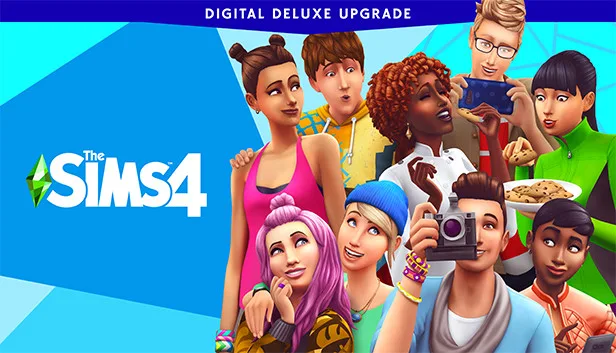What is the Sims 4 “Game Failed To Load Error Code 123”?
The Sims 4 “Game Failed To Load Error Code 123” is an error that players may encounter when attempting to launch or load the game. This error is typically associated with broken or corrupt game files, incompatible mods or custom content (CC), or outdated mods/CC. It can occur even on a fresh save with no mods or CC installed, although this is uncommon.
Why Does the Sims 4 “Game Failed To Load Error Code 123” Occur?
The Sims 4 “Game Failed To Load Error Code 123” can occur due to various factors, including issues with game files, incompatible or outdated mods/CC, and conflicts within the game’s system. Broken or corrupt files can prevent the game from loading properly, while outdated or incompatible mods/CC can lead to conflicts that trigger the error code.
How to Resolve the Sims 4 “Game Failed To Load Error Code 123”?
To fix the Sims 4 “Game Failed To Load Error Code 123” and successfully launch the game, you can follow the solutions provided below:
1. Make New User Files
Creating new user files can help resolve issues related to game files. By generating fresh user files, you can eliminate any potential problems within the existing files that may be causing the error. Follow the appropriate steps based on your operating system to create new user files for The Sims 4.
2. Repair the Game
Utilize the repair function in the Origin client to repair the game files. This process involves scanning for any corrupted files and replacing them with the correct ones. Open the Origin client, navigate to your game library, right-click on The Sims 4, and select the repair option. Allow the process to complete, and then try launching the game again.
3. Remove Mods and Custom Content
If you have mods or CC installed, try removing them and then launch the game. Outdated or incompatible mods/CC can cause conflicts and result in the error code. Remove all mods and CC from the game’s installation directory or move them to a different location temporarily. Launch the game without mods/CC to see if the error persists. If the game loads successfully, you can gradually reintroduce mods/CC while ensuring they are up to date and compatible.
4. Restart Your PC and Modem
A simple restart of your computer and modem can help resolve any temporary network or connectivity issues that may be causing the error. Restart your PC and modem to refresh network settings and eliminate any potential conflicts. After restarting, launch The Sims 4 and check if the error code still appears.
5. Update Mods and Custom Content
If you prefer to continue using mods/CC, ensure that they are up to date. Outdated mods/CC can cause conflicts and lead to errors. Visit the respective mod/CC creators’ websites or download platforms to check for updates. Remove any outdated mods/CC and replace them with the latest versions. Launch the game and verify if the error persists.
Frequently Asked Questions (FAQs)
Q: Can the Sims 4 “Game Failed To Load Error Code 123” occur on consoles?
A: No, the Sims 4 “Game Failed To Load Error Code 123” is specific to the PC version of the game. Console versions of The Sims 4 have their own error codes and troubleshooting methods. If you encounter issues on consoles, it is advisable to refer to the official support resources for console-specific solutions.
Q: Are there any additional troubleshooting steps if the error persists?
A: If the error persists after trying the above solutions, you can consider reinstalling the game. Uninstall The Sims 4 completely, including all associated files and folders, and then perform a fresh installation. Additionally, ensure that your PC meets the minimum system requirements for the game and that your graphics drivers are up to date. If the problem still persists, it is recommended to contact The Sims 4 support for further assistance.
Q: Can using outdated mods/CC cause other issues besides the “Game Failed To Load Error Code 123”?
A: Yes, using outdated mods/CC in The Sims 4 can lead to various issues beyond the “Game Failed To Load Error Code 123.” It can cause gameplay glitches, crashes, or conflicts with other mods/CC. It is essential to regularly update your mods/CC to ensure compatibility and avoid potential problems while playing the game.
Q: Can I reinstall mods/CC after resolving the error?
A: Yes, once you have resolved the error and ensured that your mods/CC are up-to-date and compatible, you can reinstall them. However, it is recommended to reintroduce them gradually, monitoring the game’s stability and checking for any issues that may arise. This approach helps identify any specific mods/CC that may be causing conflicts and allows for better troubleshooting if problems occur.