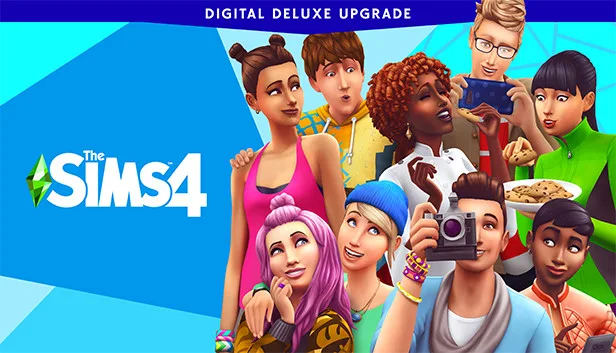What is the Sims 4 Game Failed To Save Error Code 510?
Encountering the “Sims 4 Game Failed To Save Error Code 510” typically indicates a problem related to outdated mods or custom content. When this error occurs, you may experience difficulties in saving your game progress. Fortunately, there are several troubleshooting steps you can take to resolve this issue and get your game back on track.
Why does the Sims 4 Game Failed To Save Error Code 510 occur?
The Sims 4 Game Failed To Save Error Code 510 usually occurs due to problems with outdated mods or custom content. These modifications or additions to the game may become incompatible with the current version, leading to saving issues. Additionally, corrupted game cache files can also contribute to this error. Understanding the causes behind the error is crucial in implementing the appropriate solutions.
How to troubleshoot and resolve the Sims 4 Game Failed To Save Error Code 510
1. Move the Mods folder
To determine if outdated mods or custom content are causing the error, you can start by moving the Mods folder. This temporary action disables all mods and custom content. Follow these steps:
- Locate the Sims 4 installation directory.
- Move the Mods folder from the installation directory to your desktop.
- Launch the game again and check if the error persists.
- If the error is resolved, you can gradually add back the mods and custom content one by one to identify the problematic one.
2. Delete game cache and localthumbcache.package files
In addition to moving the Mods folder, deleting the game cache files can help resolve saving issues. Follow these steps:
- Navigate to the Sims 4 folder in your installation directory.
- Look for the game cache files, including localthumbcache.package.
- Delete these files to remove any potential corruption.
- Deleting the cache files prompts the game to generate new ones, potentially resolving the error.
3. Update mods and remove problematic ones
If you have identified specific mods or custom content causing the error, consider updating them to the latest versions. Developers often release updates to address compatibility issues. Alternatively, if a particular mod or custom content consistently triggers the error, it might be best to remove it from your game entirely to prevent further issues.
4. Clear game cache
Apart from the specific cache files mentioned earlier, you can also clear the general game cache to resolve saving errors. This process involves accessing the game’s options menu and looking for an option to clear the cache or reset the game. By clearing the cache, temporary files are removed, potentially resolving the issue.
5. Reinstall the game
If the error persists after trying the above steps, reinstalling the game can be a viable solution. This helps address any underlying issues with the game installation or corrupted files. Before proceeding with the reinstallation process, ensure that you back up your save files and any important custom content to avoid losing your progress.
Conclusion
Encountering the Sims 4 Game Failed To Save Error Code 510 can be frustrating, but with the troubleshooting steps provided above, you can resolve the issue and enjoy uninterrupted gameplay. By addressing outdated mods, clearing game cache, and reinstalling the game if necessary, you can overcome this error and continue your virtual adventures in The Sims 4.
Frequently Asked Questions (FAQs)
Q: Can I fix the Sims 4 Game Failed To Save Error Code 510 without removing mods or custom content? A: It is recommended to temporarily remove mods and custom content to determine if they are the cause of the error. However, if you don’t want to remove them completely, you can update them to their latest versions and check if the error persists.
Q: Will reinstalling the game delete my progress? A: Reinstalling the game alone does not delete your progress. However, it is crucial to back up your save files before proceeding with the reinstallation process to avoid any potential loss of data.
Q: Are there any other troubleshooting steps I can try? A: The steps provided in this article cover the most common solutions for resolving the Sims 4 Game Failed To Save Error Code 510. However, if the error persists, you can consider seeking assistance from the official Sims 4 support team or community forums where experienced players can provide additional guidance.