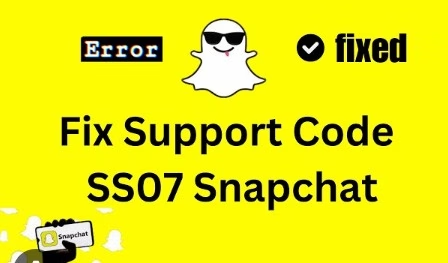Experiencing the Snapchat error code SS07 can be frustrating, especially when it prevents you from accessing your account. This error typically indicates that your device has been banned due to suspicious activity, such as creating or logging into multiple accounts in a short period. Understanding the causes and implementing effective solutions can help you regain access to Snapchat.
Key Takeaway
-
Understanding SS07: Recognize that SS07 signifies a device ban due to suspicious activity.
-
Immediate Actions: Reinstall Snapchat and clear your device’s cache.
-
Network Considerations: Disable VPNs and switch to a stable network connection.
-
Account Management: Remove any additional Snapchat accounts linked to your device.
-
Advanced Solutions: Consider factory resetting your device or using a different device if necessary
What Is Snapchat Error Code SS07?
Snapchat’s error code SS07 appears when your device is banned for engaging in activities that violate Snapchat’s Community Guidelines or Terms of Service. This often involves creating or logging into multiple accounts from the same device within a short timeframe. Snapchat employs device identifiers like IMEI numbers and MAC addresses to enforce these bans, making it challenging to bypass them using methods like VPNs.
Fix 1: Reinstall Snapchat
Uninstalling and reinstalling Snapchat can resolve issues caused by corrupted data or settings.
For Android:
-
Go to Settings → Apps → Snapchat.
-
Tap Uninstall and confirm.
-
Reinstall Snapchat from the Google Play Store.
For iPhone:
-
Press and hold the Snapchat app icon.
-
Select Remove App → Delete App.
-
Reinstall Snapchat from the App Store.
This process clears the app’s cache and data, potentially resolving the SS07 error .
Fix 2: Disable VPN and Switch Network
Using a VPN can trigger Snapchat’s security measures, leading to errors like SS07.Turn off any active VPN connections.
-
Switch to a stable Wi-Fi or mobile data connection.
-
Open Snapchat and attempt to log in again.
This ensures that Snapchat can verify your location and device without interference .
Fix 3: Remove Additional Accounts
Having multiple Snapchat accounts on the same device can lead to the SS07 error.
-
Open Snapchat and go to Settings.
-
Under Accounts Actions, select Log Out.
-
Log out of all accounts.
-
Log in only to your primary account.
This reduces the risk of triggering Snapchat’s security measures.
Fix 4: Factory Reset Your Device
If previous methods fail, a factory reset can remove device-level restrictions.
For Android:
-
Go to Settings → System → Reset.
-
Select Factory data reset.
-
Confirm and reset your device.
For iPhone:
-
Go to Settings → General → Reset.
-
Select Erase All Content and Settings.
-
Confirm and erase your device.
After resetting, reinstall Snapchat and attempt to log in. This method can bypass device bans by treating your device as new.
Fix 5: Contact Snapchat Support
If you believe the ban was a mistake, reaching out to Snapchat Support can help.
-
Visit Snapchat Support.
-
Select I Need Help → My Account & Security → I Can’t Log In.
-
Choose I see an error message when I log in.
-
Describe your issue and submit the form.
Provide as much detail as possible, including any relevant screenshots or error messages. Snapchat will review your case and respond accordingly.