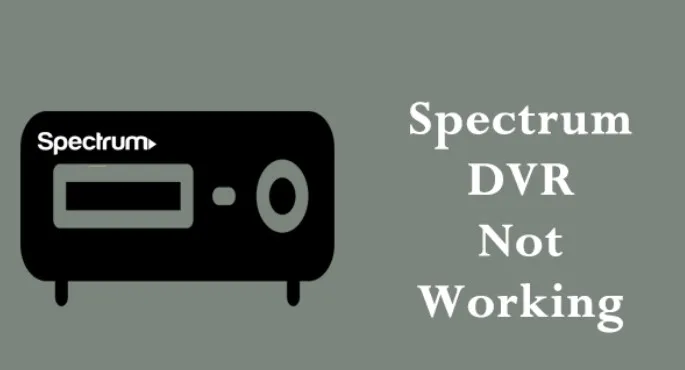Dealing with a malfunctioning DVR can be incredibly frustrating, especially when you’re missing out on your favorite shows and important recordings. If you’ve found yourself in a situation where your Spectrum DVR is not working, you’re not alone. Many users encounter various issues that prevent their DVR from functioning properly. In this article, we’ll dive into the common problems users face with their Spectrum DVRs and provide step-by-step solutions to get you back on track to enjoying seamless entertainment.
Key Takeaways
- Understanding the common issues causing Spectrum DVR malfunction.
- Step-by-step solutions to troubleshoot and resolve DVR problems.
- How to contact customer service for additional assistance.
- Tips to optimize your Spectrum DVR’s performance and avoid future issues.
Common Issues Causing Spectrum DVR Malfunction
Spectrum DVRs are equipped with advanced technology to enhance your TV watching experience, but like any device, they can encounter technical glitches. Some frequent issues users encounter include:
- DVR Not Recording: Your Spectrum DVR might fail to record your desired programs, leaving you frustrated and disappointed.
- DVR Not Working Properly: Glitches, freezes, and slow performance can hinder your viewing experience.
- Error Codes: Cryptic error codes can pop up on your screen, making it challenging to pinpoint the problem.
- DVR Not Connecting to the Internet: Without an internet connection, your DVR’s functionality might be limited.
- Channels Not Found: You might face difficulties in finding and accessing certain channels.
- Recordings Not Saving: Even when a recording appears successful, it might not be saved properly.
- DVR Reset and Replacement Issues: Problems related to resetting or replacing your DVR might arise.
- Customer Service Concerns: Contacting customer service for assistance can sometimes be a hurdle in itself.
Troubleshooting and Solutions
Fix 1: Ensure Proper Connections
First things first, check all the cables and connections. Sometimes, a loose cable can result in disruptions. Make sure all cables are securely plugged into the appropriate ports on both the DVR and your TV.
Fix 2: Reboot Your DVR
- Turn off your DVR using the power button or by unplugging it from the power source.
- Wait for at least 30 seconds before plugging it back in.
- Power on the DVR and check if the issue is resolved.
Fix 3: Check Your Internet Connection
- Ensure your DVR is connected to the internet using either Ethernet or Wi-Fi.
- If using Wi-Fi, check if your network is stable. If not, consider using an Ethernet connection for a more reliable signal.
Fix 4: Clear Error Codes
- Note down the error code displayed on your screen.
- Visit the Spectrum support website and search for the error code.
- Follow the instructions provided to resolve the specific issue related to the error code.
Fix 5: Rescan for Channels
- Access your DVR’s menu and find the channel scanning or tuning option.
- Initiate a channel scan to ensure all available channels are detected.
Fix 6: Optimize DVR Storage
- Delete any unnecessary or old recordings to free up storage space.
- Check if your DVR’s storage is close to its limit. If so, consider deleting more recordings or upgrading your storage plan.
Fix 7: Contact Customer Service
If the issue persists, it’s time to reach out to Spectrum’s customer service for assistance. Explain the problem you’re facing, steps you’ve already taken, and any error codes you’ve encountered. They should be able to guide you through more advanced troubleshooting or schedule a technician if needed.
Optimizing Your Spectrum DVR
To prevent future issues and enhance your DVR’s performance:
- Regular Reboots: Schedule occasional reboots to refresh your DVR’s system.
- Software Updates: Ensure your DVR’s software is up-to-date to benefit from bug fixes and improvements.
- Proper Ventilation: Keep your DVR in a well-ventilated area to prevent overheating.
- Quality Cables: Use high-quality cables to ensure stable connections.
Conclusion: August 30, 2023
Dealing with a Spectrum DVR that’s not working can be a real hassle, but armed with the right knowledge, you can troubleshoot and often resolve the issues on your own. By following the steps outlined in this article, you’ll be well on your way to enjoying uninterrupted entertainment. Remember, if all else fails, don’t hesitate to reach out to Spectrum’s customer service for expert assistance.