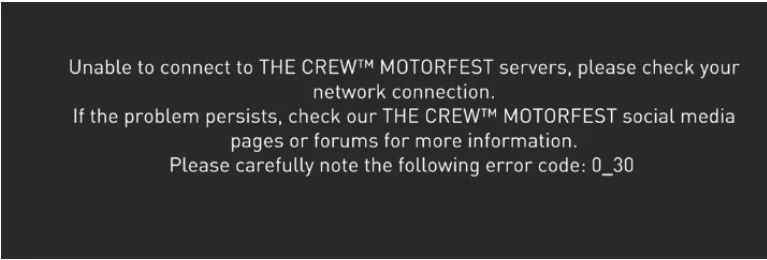Experiencing The Crew error code 0_30 can be a frustrating roadblock, especially for gamers eager to dive into Ubisoft’s open-world racing game. The error typically indicates a connection issue between the game and the servers, preventing players from accessing multiplayer features or even playing the game altogether. If you’re encountering this error, don’t worry! There are several methods you can try to resolve it, whether you’re playing on PC, PS5, or Xbox Series X.
Understanding The Crew Error Code 0_30
Before diving into fixes, it’s important to understand what the error code means. Error code 0_30 usually appears due to network connection problems, such as server issues, firewall restrictions, or incorrect DNS settings. It could also stem from issues with Ubisoft Connect, the service that handles online connections for Ubisoft games. No matter the cause, there are steps you can take to get back into the action.
How To Fix The Crew Error Code 0_30 on PC?
If you’re playing The Crew Motorfest on PC, the error code 0_30 may arise from multiple sources, including network interference or problems with your Ubisoft account. To resolve it, follow these troubleshooting steps:
- Check Server Status: First, check if Ubisoft’s servers are down or undergoing maintenance. You can visit Ubisoft’s official server status page or social media channels for updates.
- Restart the Game: Close The Crew and restart the game to refresh the connection to the servers.
- Verify Internet Connection: Ensure your internet connection is stable and fast enough to handle online gaming. Consider using a wired connection if you’re on Wi-Fi.
- Clear DNS Cache: Flush the DNS cache to refresh network settings. This can help resolve connectivity issues. You can do this by running
ipconfig /flushdnsin the command prompt. - Disable Firewall/Antivirus: Sometimes, firewalls or antivirus software can block connections. Try disabling them temporarily and check if the error persists.
How To Fix The Crew Error Code 0_30 on PS5
For PS5 users facing error code 0_30 in The Crew, the issue often lies in the connection settings or the Ubisoft service. To fix this, try the following:
- Restart the PS5: A simple restart of your console may help fix minor connectivity issues.
- Check Ubisoft Connect Status: Verify that Ubisoft Connect isn’t experiencing outages by visiting their support page.
- Reset Network Settings: Reset your PlayStation’s network settings to default and reconnect to Wi-Fi.
- Open Ports for The Crew: Check your router settings to ensure that the necessary ports for The Crew Motorfest are open for a smooth connection.
- Use a Wired Connection: If possible, connect your PS5 directly to the router using an Ethernet cable. Wired connections tend to be more reliable than wireless ones.
How To Fix The Crew Error Code 0_30 on Xbox Series X
For Xbox Series X users, the error code 0_30 could be related to network configuration or Xbox Live services. Here’s how to troubleshoot:
- Check Xbox Live Status: Visit Xbox Live’s status page to check if there are any ongoing server issues.
- Power Cycle the Xbox: Turn off your Xbox Series X, unplug it for a few minutes, and then turn it back on. This often resolves connection issues.
- Test Network Connection: Go to Settings > Network > Network Settings and run a connection test to see if the Xbox is properly connected to the internet.
- Clear Cache: Clear the Xbox cache by holding the power button for 10 seconds while the console is off, and then restarting.
- Adjust Router Settings: Make sure your router is set up correctly, with the proper ports open for The Crew Motorfest. This ensures uninterrupted server communication.
How to Fix The Crew Motorfest Error Code 0_30 After Update: January 12, 2025
In some cases, The Crew Motorfest error code 0_30 appears after a game update. This could be due to new server configurations or temporary issues caused by the update. If this happens, try these steps:
- Reboot the Game: Restart the game after an update to allow it to fully load with the new configurations.
- Check for New Updates: Sometimes, additional patches are released to fix issues caused by previous updates. Make sure your game is fully up to date.
- Reinstall the Game: If the error persists, uninstall and reinstall The Crew to ensure the update installs correctly.
Fix The Crew Motorfest Error Code 0_30: Network Connection Troubleshooting
Network issues are a common cause of error code 0_30. Here’s what you can do to fix network-related errors:
- Check Your Internet Speed: Ensure that your connection is strong enough for online gaming. Consider upgrading your plan if necessary.
- Switch to a Wired Connection: If you’re on Wi-Fi, switching to a wired Ethernet connection can help reduce latency and improve stability.
- Reset Your Router: Unplug your router for a few seconds, then plug it back in to refresh the network connection.
- Change DNS Settings: Sometimes changing your DNS server to a faster one (e.g., Google DNS or OpenDNS) can resolve connection problems.
Fix The Crew Motorfest Error Code 0_30: Firewall or Security Software Issues
Firewalls or security software might block connections to the game servers, triggering error code 0_30. Here’s how to fix it:
- Disable Antivirus/Firewall Temporarily: Turn off your firewall or antivirus software briefly to see if it’s causing the issue.
- Allow The Crew Through Your Firewall: Add The Crew Motorfest to your firewall’s exceptions list to ensure it isn’t blocked.
- Check Your Router’s Security Settings: Ensure that your router’s security settings are not interfering with the game’s connection.
Fix The Crew Motorfest Error Code 0_30: DNS and Router Settings
Incorrect DNS or router settings can also lead to the 0_30 error. Here’s what to do:
- Flush DNS Cache: Run the command
ipconfig /flushdnsin the command prompt on Windows to clear any DNS-related issues. - Change DNS Server: Manually set your DNS to Google DNS (8.8.8.8 and 8.8.4.4) for a more stable connection.
- Port Forwarding: Check that your router has the necessary ports open for online games like The Crew Motorfest.
How To Fix The Crew Motorfest Error Code 0_30 on Ubisoft Connect
If you suspect the issue is tied to Ubisoft Connect, follow these steps:
- Check Ubisoft Connect Server Status: Make sure Ubisoft Connect is not facing any downtime.
- Re-login to Ubisoft Connect: Log out and log back into Ubisoft Connect to refresh your account’s connection.
- Update Ubisoft Connect: Ensure that Ubisoft Connect is updated to the latest version for optimal performance.