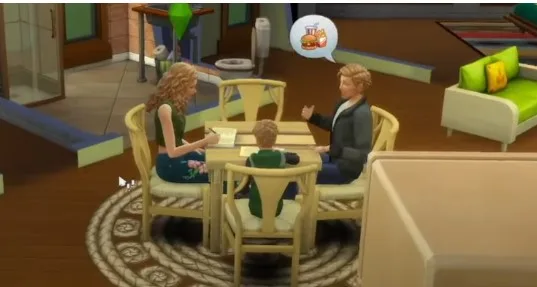Are you stuck on “The SIMS 4 Game Failed to Load Error Code 123″? You’re not alone. This frustrating issue can disrupt your gameplay, leaving you wondering what went wrong. But don’t worry; there are ways to resolve this issue and get back to your game. In this article, we’ll guide you through the steps to fix The SIMS 4 error code 123, ensuring that you can enjoy a smooth gaming experience once again.
Understanding The SIMS 4 Error Code 123
The “Game Failed to Load Error Code 123” in The SIMS 4 is typically a sign of underlying issues with your game’s files or system configuration. This error often pops up due to corrupt save files, outdated graphics drivers, or conflicts with other software. Knowing the root cause can help you apply the right solution.
How to Fix The SIMS 4 Error Code 123
1. Check for Corrupt Save Files
Corrupt save files are a common culprit behind the SIMS 4 error code 123. To fix this:
- Go to the Documents folder on your computer.
- Navigate to Electronic Arts > The SIMS 4 > Saves.
- Look for any files with unusual extensions like
.tmp. Delete them or move them to a backup folder. - Restart your game to see if the issue persists.
2. Update Your Graphics Drivers
Outdated graphics drivers can cause compatibility issues, leading to error code 123 in The SIMS 4. Here’s how to update your drivers:
- Windows Users: Right-click on This PC > Manage > Device Manager. Expand the Display Adapters section, right-click your graphics card, and choose Update Driver.
- Mac Users: Ensure your system is running the latest macOS version. Go to System Preferences > Software Update.
3. Reinstall The SIMS 4 Game
If the error persists after checking save files and updating drivers, reinstalling the game might resolve the issue:
- Steam/Origin Users: Uninstall The SIMS 4 through your respective platform.
- After uninstalling, restart your computer.
- Reinstall The SIMS 4 and check if the error code 123 is gone.
4. Disable Mods and Custom Content
Mods can be fun, but they may also cause conflicts, resulting in The SIMS 4 game not loading error code 123. Try disabling mods:
- Go to Documents > Electronic Arts > The SIMS 4 > Mods.
- Temporarily remove all mods and custom content.
- Launch the game to see if the issue is resolved.
5. Free Up System Memory
Insufficient memory might cause your game to fail to load. To fix this:
- Close all unnecessary applications running in the background.
- Increase virtual memory (paging file) on your system.
- Consider upgrading your RAM if you consistently face this issue.
6. Check for Software Conflicts
Sometimes, other software on your system might conflict with The SIMS 4, causing error code 123. Antivirus programs are a common source of such conflicts. Try these steps:
- Temporarily disable your antivirus software and launch The SIMS 4.
- If the game runs smoothly, add The SIMS 4 to your antivirus’ exception list.
FAQs: August 10, 2024
What causes The SIMS 4 error code 123?
Error code 123 is often caused by corrupt save files, outdated graphics drivers, or conflicts with mods and other software.
How do I fix error code 123 in The SIMS 4 on Windows 10?
Check for corrupt save files, update graphics drivers, disable mods, or reinstall the game.
Does The SIMS 4 error code 123 occur on Mac?
Yes, Mac users can also experience this error. Updating macOS and checking for corrupt game files can help.
Can mods cause The SIMS 4 error code 123?
Yes, mods and custom content can conflict with game files, leading to this error.
Is error code 123 related to graphics card issues?
Yes, outdated or incompatible graphics drivers can cause error code 123 in The SIMS 4.