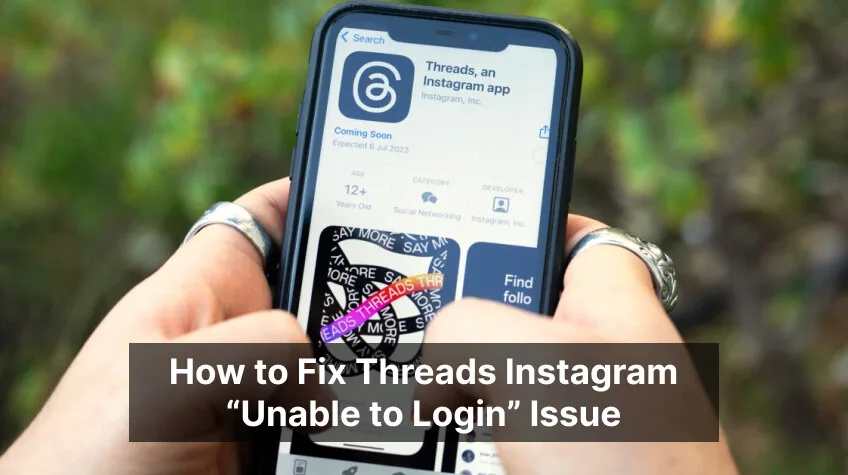What is Instagram Threads Login Error?
If you encounter a login error on Instagram Threads, it can be frustrating and prevent you from accessing the app. However, there are several troubleshooting steps you can take to resolve this issue and regain access to the Threads app.
Why Do Login Errors Occur on Instagram Threads?
Login errors on Instagram Threads can occur due to various reasons. It’s essential to understand why these issues happen to effectively address them. Here are some possible causes:
- Internet Connection: A stable and reliable internet connection is necessary for logging in to the Threads app. Poor connectivity or network issues can result in login errors.
- Server Problems: Instagram’s servers can experience outages or maintenance periods, leading to login issues. It’s important to check if there are any reported server problems to rule out this possibility.
- Outdated App Version: Using an outdated version of the Instagram Threads app may introduce bugs and compatibility issues, including login errors. Updating to the latest app version can often resolve such problems.
- App Cache: Accumulated cache data from both the Instagram and Threads apps can sometimes interfere with the login process. Clearing the app cache can help eliminate any temporary glitches causing the error.
- Device Glitches: Temporary glitches in your device’s system can also disrupt the login process. Rebooting your device can refresh the system and resolve any issues affecting the login functionality.
Now that you have an understanding of the common causes of login errors on Instagram Threads, let’s explore how you can resolve them effectively.
How to Resolve Instagram Threads Login Error
- Check Your Internet Connection:
- Ensure that you have a stable and reliable internet connection.
- Try connecting to a different network or resetting your Wi-Fi.
- This step helps eliminate any network-related issues causing the login error.
- Verify the App’s Server Status:
- Check if there are any reported server outages or maintenance periods.
- Visit Instagram’s official social media accounts or support pages for updates on server status.
- If there are server problems, you may need to wait until the issue is resolved by Instagram.
- Update the App:
- Make sure you have the latest version of the Instagram Threads app installed on your device.
- Check for app updates in your device’s app store and install any available updates.
- Developers frequently release updates that include bug fixes and improvements, which can resolve login issues.
- Clear App Cache:
- Navigate to your device’s settings and find the apps section.
- Locate the Instagram and Threads apps and clear the cache for both.
- Clearing the app cache helps remove any corrupted or conflicting data that may be causing the login error.
- Reboot Your Device:
- Simply restarting your device can often resolve temporary glitches affecting the login process.
- Press and hold the power button of your device and select the restart option.
- After the device restarts, try logging in to Instagram Threads again.
By following these troubleshooting steps, you should be able to overcome login errors on Instagram Threads and regain access to the app.
Conclusion
Encountering a login error on Instagram Threads can be frustrating, but it’s important to approach the issue systematically. Check your internet connection, verify the app’s server status, update the app, clear the app cache, and reboot your device. These steps cover the most common solutions for resolving login errors. Remember to stay updated with Instagram’s official channels for any announcements regarding server issues. With these troubleshooting methods, you can overcome login errors and enjoy a seamless experience on Instagram Threads.
Frequently Asked Questions (FAQs)
Q: How long should I wait if there are server outages? A: The duration of server outages can vary depending on the issue’s complexity. It’s recommended to regularly check Instagram’s official social media accounts or support pages for updates on the server status.
Q: Will clearing the app cache delete any of my data? A: Clearing the app cache will only remove temporary data and files that may be causing conflicts. Your personal account data, such as messages and settings, will not be affected.
Q: I’ve tried all the troubleshooting steps, but I’m still unable to log in. What should I do? A: If none of the provided solutions work, you can try uninstalling the Instagram Threads app, restarting your device, and reinstalling the app from the official app store. This can help resolve any persistent issues related to the app installation.
Q: Can I use Instagram Threads without an internet connection? A: No, Instagram Threads requires an active internet connection to function properly. Ensure that you have a stable and reliable internet connection before attempting to log in.