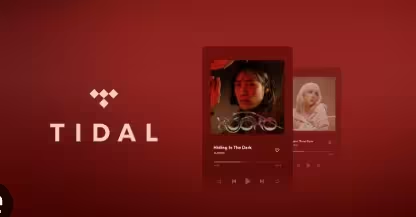Experiencing Tidal music error code 12:-1 can be frustrating, especially when you’re in the mood for some high-fidelity tunes. This error typically indicates a connection issue, but the good news is that it’s often fixable with a few troubleshooting steps. Here’s a comprehensive guide on how to fix Tidal music error code 12:-1 across different devices and scenarios.
General Troubleshooting
Check Your Internet Connection
A poor internet connection is a common cause of Tidal error code 12:-1. Ensure your Wi-Fi or mobile data is stable and has a strong signal. If possible, try switching to a different network to see if the issue persists.
Restart Your Device
Sometimes, a simple restart can resolve many app-related issues. Turn off your device, wait for a few seconds, and then turn it back on.
Update the Tidal App
An outdated app version can lead to various errors, including 12:-1. Make sure you have the latest version of the Tidal app installed from the App Store or Google Play Store (Digital Music News) (Guiding Tech).
How to Fix Tidal Error Code 12:-1 on iPhone
- Check Background App Refresh
- Go to Settings > Tidal and enable Background App Refresh.
- Log Out and Log Back In
- Open the Tidal app, tap on the gear icon (Settings), scroll down, and log out. Wait for a few seconds and log back in (Guiding Tech).
- Clear Cache
- Unfortunately, iOS does not allow clearing the cache for individual apps directly. You might need to uninstall and reinstall the app to clear the cache.
How to Fix Tidal Error Code 12:-1 on Android
- Enable Background Data Usage
- Long-press the Tidal app icon, tap on App Info, go to Mobile Data, and enable Allow background data usage.
- Clear App Cache
- Go to Settings > Apps > Tidal > Storage > Clear Cache (Guiding Tech).
- Log Out and Log Back In
- Open the Tidal app, go to Settings, log out, and then log back in (Guiding Tech).
How to Resolve Tidal Error Code 12:-1 on Windows
- Check Your Internet Connection
- Ensure your internet connection is stable. Consider switching to a wired connection if you’re on Wi-Fi.
- Restart the Tidal App
- Close the Tidal app completely and reopen it.
- Update the Tidal App
- Ensure you have the latest version of the Tidal desktop app installed.
How to Troubleshoot Tidal Error Code 12:-1 on Mac
- Check Network Settings
- Make sure your Mac is connected to a stable network. If you’re using a VPN, try disabling it as it might interfere with the connection (Guiding Tech).
- Clear App Cache
- Open Finder, click on Go > Go to Folder, type
~/Library/Caches/com.tidal.desktop, and delete the cache files.
- Open Finder, click on Go > Go to Folder, type
- Reinstall the App
- If the issue persists, uninstall and reinstall the Tidal app.
Network and Connection Related Fixes
Check for Server Issues
Sometimes, Tidal’s servers might be down, causing connection issues. Visit websites like Downdetector to see if there are any reported outages (Guiding Tech).
Disable VPN
If you’re using a VPN, try disabling it. Tidal might not work correctly if the VPN server is in a region where Tidal is not available (Guiding Tech).
Specific Device and OS Fixes
Samsung Galaxy
Follow the same steps as for Android devices: clear the cache, enable background data usage, and check for updates.
iPhone 14
Ensure your iPhone 14 has the latest iOS update and the latest version of the Tidal app.
Windows 11
Ensure your system is up to date and try running the Tidal app in compatibility mode if you encounter issues.
macOS Monterey
Check for macOS updates and ensure the Tidal app is up to date. Clear the app cache and try reinstalling the app if necessary.
FAQs: July 29, 2024
Why am I getting Tidal error code 12:-1?
Error code 12:-1 usually indicates a network or connection issue, often caused by poor internet connectivity or server problems.
How can I fix Tidal error code 12:-1 on my phone?
Ensure you have a stable internet connection, update the Tidal app, and try logging out and back in. Also, check if background data usage is enabled for Tidal.
Can I fix Tidal error code 12:-1 on my computer?
Yes, ensure your internet connection is stable, restart the Tidal app, and check for updates. Clearing the app cache might also help.
Does using a VPN cause Tidal error code 12:-1?
Yes, using a VPN can sometimes cause this error, especially if the VPN server is in a region where Tidal is not available. Try disabling the VPN and see if it resolves the issue.
By following these steps, you should be able to fix Tidal music error code 12:-1 and get back to enjoying your favorite music without interruptions.