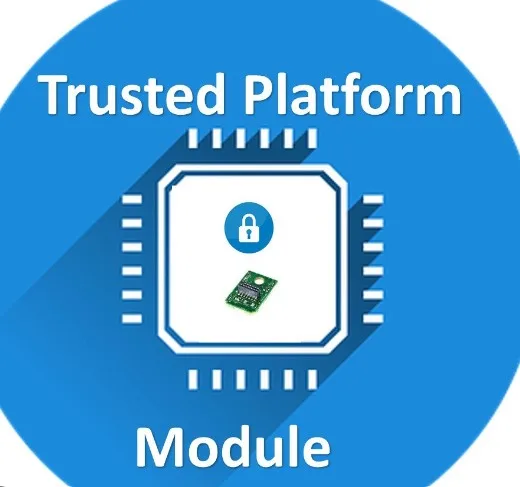Are you encountering the vexing TPM Error Code C0090016 on your Windows system? This guide will walk you through the ins and outs of this error, providing insights on what it means, why it happens, and most importantly, how to resolve it effectively. Buckle up as we delve into the intricacies of troubleshooting and fixing TPM Error Code C0090016 on various Windows scenarios.
Introduction to TPM Error Code C0090016
Trusted Platform Module (TPM) errors can be a real headache, and C0090016 is no exception. It commonly surfaces after a Windows update, when logging into Office, or even after replacing your motherboard. But what does TPM Error Code C0090016 signify, and why is it preventing a seamless Windows experience?
What is TPM and Why Does C0090016 Occur?
Trusted Platform Module (TPM): TPM is a hardware security feature that plays a crucial role in data encryption and overall system security. It ensures the integrity of your system by safeguarding cryptographic keys used for encryption.
TPM Error Code C0090016: This specific error may arise due to various reasons, such as malfunctioning TPM, hardware changes, or issues with Windows updates. Understanding the root cause is the first step toward resolving this pesky error.
How to Troubleshoot TPM Error C0090016
Fix 1: Verify TPM Functionality
- Check TPM Status: Ensure your TPM is functioning correctly. Navigate to the TPM management console on Windows to verify its status.
- Restart Your System: Sometimes a simple restart can resolve TPM errors. Reboot your computer and see if the issue persists.
Fix 2: Windows Update Woes
- Rollback Windows Update: If the error surfaced after a recent update, consider rolling back to a previous version. Go to ‘Settings’ > ‘Update & Security’ > ‘Windows Update’ > ‘View update history’ > ‘Uninstall updates.’
Fix 3: BitLocker Encryption Woes
- Disable BitLocker: Temporarily disable BitLocker encryption to check if it’s causing conflicts with TPM. Go to ‘Control Panel’ > ‘System and Security’ > ‘BitLocker Drive Encryption’ > ‘Turn off BitLocker.’
Can’t Sign In Due to TPM Error C0090016?
If you find yourself unable to sign in due to this error, follow these steps:
- Safe Mode Sign-In: Boot your system in safe mode and attempt to sign in. This often bypasses TPM-related issues during the login process.
Resolving TPM Error C0090016 After Hardware Change
- Update TPM Drivers: After a motherboard replacement, ensure you have the latest TPM drivers installed. Visit the manufacturer’s website for the most recent drivers.
Detailed Steps to Resolve TPM Error C0090016 After Windows Update
- Review Recent Updates: Identify the update causing the error by reviewing the recent updates in the ‘Update & Security’ section.
- Manual Update Installation: Consider manually installing the problematic update by downloading it from the official Microsoft Update Catalog.
Unlocking the Mystery Behind TPM Error C0090016 on Windows 11
Windows 11 users experiencing TPM Error C0090016 can follow these steps:
- Compatibility Check: Ensure your system meets the TPM requirements for Windows 11. Use the PC Health Check tool provided by Microsoft for verification.
- Update TPM Firmware: Visit your device manufacturer’s website and update your TPM firmware to the latest version compatible with Windows 11.
What Does TPM Error C0090016 Mean for BitLocker Encryption?
If BitLocker encryption is hindered by this error, consider these steps:
- Decrypt and Re-Encrypt: Decrypt your drive using BitLocker and then re-encrypt it. This process can sometimes resolve TPM-related encryption issues.
Conclusion: January 18, 2024
In conclusion, TPM Error Code C0090016 on Windows can be a complex puzzle, but armed with the right knowledge and troubleshooting steps, you can navigate through it successfully. Remember, patience is key, and a systematic approach will help unveil the solution to your TPM woes.