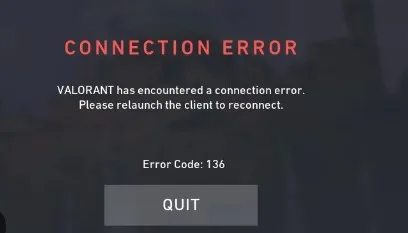Valorant Error Code 136 can be a frustrating obstacle for gamers eager to dive into Riot Games’ popular tactical shooter. If you’ve encountered this error, fear not, as we’ve compiled a detailed guide to help you troubleshoot and resolve it. From understanding the root causes to implementing effective fixes, we’ve got you covered every step of the way.
Understanding Valorant Error Code 136
What is Valorant Error Code 136? Valorant Error Code 136, often referred to as the “Vanguard Error,” is a common issue encountered by players when launching the game. It typically indicates a problem with Riot Games’ Vanguard anti-cheat system, which is designed to maintain fair play and integrity within the game.
Why Does Valorant Error Code 136 Occur? Valorant Error Code 136 can occur due to various reasons, including conflicts with system configurations, outdated drivers, or issues with the Vanguard anti-cheat system itself. Additionally, recent updates or changes to your system settings may trigger this error.
Fixing Valorant Error Code 136: Step-by-Step Solutions
Fix 1: Update Your Graphics Drivers
- Check for Updates: Navigate to your graphics card manufacturer’s website (NVIDIA or AMD) and download the latest drivers for your GPU.
- Install the Updates: Once downloaded, follow the on-screen instructions to install the updated drivers.
- Restart Your System: After installation, restart your computer to apply the changes.
Fix 2: Verify Vanguard Integrity
- Run as Administrator: Right-click on the Valorant shortcut and select “Run as Administrator” to ensure Vanguard has the necessary permissions.
- Repair Vanguard: Open the Valorant client, click on the gear icon in the bottom-right corner, and select “Check for Updates.” Then, click on “Repair” to fix any Vanguard-related issues.
- Reinstall Vanguard: If repairing Vanguard doesn’t resolve the error, try uninstalling and reinstalling it by following the steps provided on Riot Games’ support page.
Fix 3: Check System Requirements
- Minimum Requirements: Ensure that your system meets the minimum requirements to run Valorant smoothly. Check for any hardware or software limitations that may be causing compatibility issues.
- Update Windows: Make sure your operating system is up-to-date with the latest Windows updates, as outdated software can sometimes lead to errors like Error Code 136.
Additional Tips and Troubleshooting: May 3, 2024
- Restart Your Router: Sometimes, network connectivity issues can trigger Valorant Error Code 136. Try restarting your router to refresh your internet connection.
- Disable Overlays: Certain third-party software overlays, such as Discord or GeForce Experience, may interfere with Valorant’s anti-cheat system. Try disabling these overlays and relaunching the game.
- Contact Support: If you’ve exhausted all troubleshooting steps and are still experiencing Error Code 136, reach out to Valorant’s technical support team for further assistance.