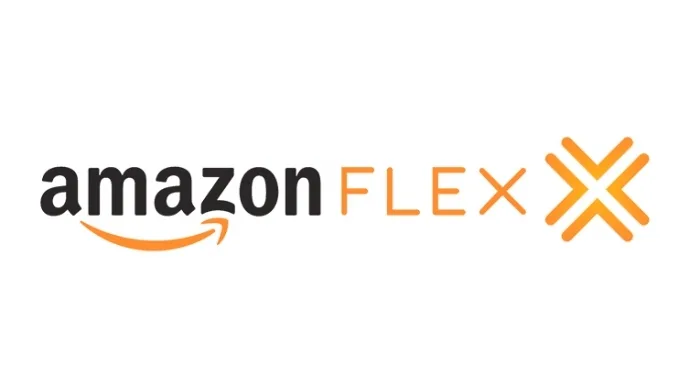Amazon Flex is a delivery service that allows you to earn money by delivering packages for Amazon. If you are using Amazon Flex and you are getting the error code 240, this means that there is a problem with the Amazon Flex servers. This error can occur for a number of reasons, including:
- Software issues: In rare cases, the error code 240 can be caused by a software issue with your device.
- High traffic: Amazon Flex is a popular service, and on busy days the servers can become overloaded. This can lead to the error code 240.
- Technical issues: Sometimes there are technical issues with the Amazon Flex servers that can cause the error code 240.
If you are getting the error code 240, there are a few things you can do to try to fix it:
- Restart your device: Restarting your device can sometimes fix software issues that are causing the error code 240.
- Update your app: Make sure you are using the latest version of the Amazon Flex app. If you are not using the latest version, update the app and try again.
- Check your internet connection: Make sure you have a strong internet connection. If you are using a Wi-Fi connection, try switching to a cellular data connection.
- Contact Amazon Flex support: If you have tried all of the above and you are still getting the error code 240, contact Amazon Flex support for help.
Fixes For Amazon Flex Error “Support Code 240”
If you are getting the error code 240, there are a few things you can do to try to fix it. Here are some of the most common fixes:
1. Give things a fresh start
The first thing you can try is to give things a fresh start. This means quitting the Amazon Flex app completely, making sure it is not open in the background, and then turning on Flight Mode on your phone. Wait for a couple of seconds, then turn off Flight Mode and launch the Amazon Flex app again. This should clear any temporary files or settings that may be causing the error.
2. Switch internet type
If the first fix does not work, you can try switching your internet type. If you are using mobile data, try connecting to a Wi-Fi network or using a hotspot. And if you are using a Wi-Fi network, try connecting to mobile data. Sometimes a change in internet type can be enough to fix the error.
3. Wait for servers to stabilize
If the above fixes do not work, it is possible that the error is being caused by an issue with the Amazon Flex servers. If this is the case, the best thing you can do is to wait for the servers to stabilize. This may take a few minutes or a few hours, depending on the severity of the issue.
4. Contact Amazon Flex support
If you have tried all of the above and you are still getting the error code 240, you can contact Amazon Flex support for help. They may be able to provide additional assistance or troubleshoot the issue further.
Conclusion
The error code 240 can be frustrating, but it is usually not a serious problem. By following the fixes above, you should be able to fix the error and start delivering packages again.