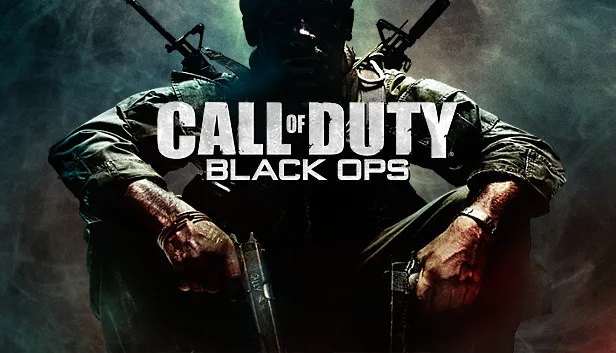What is Error Code ABF in Call of Duty Black Ops 3?
Error Code ABF in Call of Duty Black Ops 3 is a common issue that players may encounter when attempting to connect to the game’s servers. This error serves as an indication of problems with server availability or connectivity. There are several potential causes for this error, including server maintenance, network disruptions, or conflicts with game files.
Why does Error Code ABF occur?
Error Code ABF in Call of Duty Black Ops 3 can occur due to various reasons, as mentioned earlier. Let’s explore some of the factors that contribute to this error:
- Server Maintenance: The game’s servers occasionally undergo maintenance to ensure smooth operation and implement updates. During this time, players may encounter the ABF error as the servers are temporarily unavailable.
- Network Disruptions: Issues with your internet connection can also trigger the ABF error. Unstable or interrupted connections can hinder the game’s ability to connect to the servers properly.
- Game File Conflicts: Conflict between the game files and the server can lead to the ABF error. Corrupted or missing files can disrupt the connection process and result in the error.
How to Fix Error Code ABF in Call of Duty Black Ops 3?
If you’re experiencing the ABF error in Call of Duty Black Ops 3, there are several troubleshooting steps you can take to resolve the issue:
- Check for Server Maintenance: Visit the official Call of Duty status page or their social media accounts to check if there are any ongoing server maintenance or outage issues. If the servers are undergoing maintenance, you will need to wait until they are back online.
- Ensure Stable Internet Connection: Verify that your internet connection is stable and not experiencing any disruptions. You can try restarting your modem/router and connecting your device directly to the internet using an Ethernet cable for a more reliable connection. This can help eliminate any potential network issues.
- Reset Network Settings or Use a Different Network: If the error persists, consider resetting your network settings. This can resolve any configuration problems that might be affecting the game’s connectivity. Alternatively, try connecting to a different network to determine if the issue is specific to your current network.
- Verify Game Files: In the game’s launcher or platform, locate the option to verify or repair the game files. This feature will scan for any corrupted or missing files and automatically replace them. Verifying the integrity of game files can often resolve issues related to Error Code ABF.
- Seek Official Support: If none of the above steps resolve the error, it is recommended to reach out to the official Call of Duty support team for further assistance. They can provide you with specific troubleshooting steps or information regarding any known issues related to Error Code ABF.
Frequently Asked Questions (FAQs)
Q: Can I fix Error Code ABF by restarting my computer? A: Restarting your computer might help in some cases, as it can refresh the network settings and resolve minor connectivity issues. However, it is advisable to follow the recommended troubleshooting steps mentioned above for a more comprehensive approach.
Q: Why is a stable internet connection important to resolve Error Code ABF? A: A stable internet connection is crucial for uninterrupted communication between your game client and the game servers. Network disruptions or intermittent connections can hinder this communication, leading to the ABF error. Ensuring a stable connection minimizes the chances of encountering this error.
Q: Will reinstalling the game fix Error Code ABF? A: While reinstalling the game can potentially resolve certain issues, it is not the first recommended step for fixing Error Code ABF. It is advisable to follow the troubleshooting steps mentioned earlier, such as checking for server maintenance, verifying game files, and contacting official support, before considering a reinstall.
Q: Are there any alternative methods to fix Error Code ABF? A: The provided steps cover the most common and effective methods to resolve Error Code ABF. However, depending on the specific circumstances and nature of the error, there might be additional solutions or workarounds. It is best to consult the official Call of Duty support team for personalized assistance.
In conclusion, Error Code ABF in Call of Duty Black Ops 3 can be resolved by following the appropriate troubleshooting steps. Checking for server maintenance, ensuring a stable internet connection, verifying game files, and seeking official support are key actions to take when encountering this error. By addressing the underlying causes, players can regain access to the game’s servers and enjoy a smooth gaming experience.