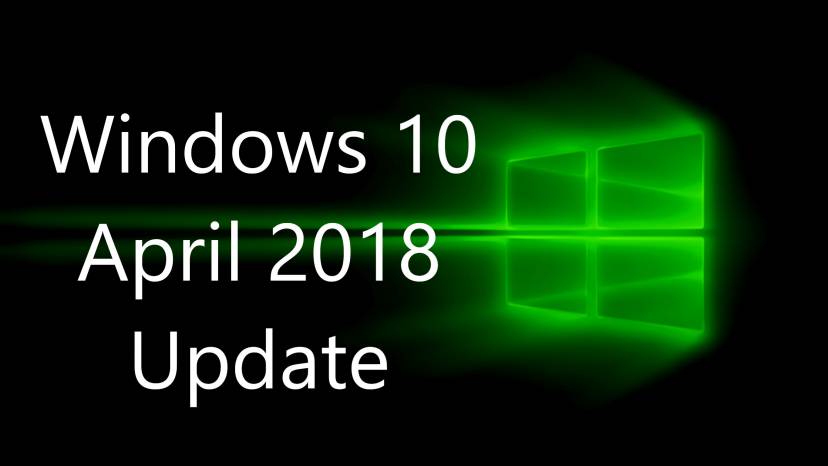Microsoft is now rolling out feature update to Windows 10 version 1803 also known as Windows 10 April 2018 Update. The update comes with new features and changes. You’ll find more elements of Microsoft’s Fluent Design System. The update is free for all Windows 10 users. Check out some highlight features.
Timeline helps you easily find what matters to you across your devices
With Timeline, your Windows 10 PC lets you go back in time up to 30 days to find your stuff, whether you were working on it earlier today, last week, or a few weeks ago. Because much of our activity is on the go, you can even pick up what you were doing if signed into your Microsoft account while using Microsoft Edge or Office 365 on your iOS or Android device when you return to your Windows 10 PC.
Focus Assist returns your focus
With the April 2018 Update introducing Focus Assist to help you stay in the zone. Turn on Focus Assistwhenever you want to get things done without distractions, like social media or other notifications. Or set it to turn on automatically at certain times during the day when you want focused time. When you finish, you receive a summary of what came through, whether notifications, emails or updates, while you were heads down. If you’re waiting on a specific call or email, choose people who you want to break through.
Microsoft Edge
The new update also added improvements to the Microsoft Edge. You can now click the audio icon to mute and unmute a tab that is playing sound. Books, PDFs and Reading View pages can go full-screen for a distraction-free reading experience. Shopping gets easier as your address, payment and other information can be securely saved with the option to autofill on web payment forms. You can now clear out clutter from your printouts by printing web pages in a cleaner format with the new clutter-free printing option2. Finally, anyone needing a little help with reading can use the new Grammar Tools button to enable comprehension aids. Grammar Tools can break the words on the page into syllables, as well as highlight different parts of speech such as nouns, verbs, and adjectives.
Voice as a natural input
It’s now easier than ever to take a note or write a paper, with just your voice. With your cursor in any text field either in Windows 10 or in an app, simply press Win+H and start talking. The improved Dictation feature in Windows 10 will capture your thoughts quickly and accurately so that brilliant idea you just riffed on with your colleagues or the speech you’re practicing for your best friend’s wedding isn’t lost forever
Nearby sharing
Feature update to Windows 10 version 1803 comes with Nearby sharing feature. Apple has AirDrop, and now Microsoft has Nearby sharing. With it, you can share files and links with nearby PCs, although those nearby PCs will need to be also running Windows 10 April 2018 Update and have Bluetooth and Nearby sharing turned on. You can toggle Nearby sharing on from the Action Center, where you’ll see a new button labeled Nearby sharing. With the feature enabled, you’ll see a new area in the share menu in File Explorer, Edge, Photos and other Microsoft apps.
Head to Settings > System > Shared experiences to set your sharing tolerance level, either Everyone nearby or My devices only.
Password recovery for local accounts
In the past, if you choose to sign in to your PC not with a Microsoft account but a local administrator account, you had better not forget your password because local meant you were on your own; Microsoft offered password recovery help only for Microsoft accounts. With the April 2018 Update, you can set three security questions for a local account, which you can answer if you can’t remember your password.
Head to Settings > Accounts > Sign-in options and click Update your security questions to set up your security questions.
GPU Settings
For laptops with dual graphics, Windows 10 April 2018 Update makes it easier to select which apps use the onboard graphics chip for better battery life or your dedicated graphics chip for better performance. Windows 10 does a pretty good job on its own of deciding which apps need dedicated graphics. That’s so you aren’t using Photoshop or playing a 3D shooter with integrated Intel graphics, while your GeForce chip sits idle, for example, but you can take more control of such decisions. You could previously do this with AMD’s or Nvidia’s control panel, but now you don’t need to dig into such complexity.
Go to Settings > System > Display and click Graphic settings, choose your apps and set your graphics preferences for each as power saving or high performance.
Windows Diagnostic Data Viewer
Microsoft is being more up front about the type of data you send to it. Go to Settings > Privacy > Diagnostics & feedback and you can choose to share on a Basic or a Full level. Below, you’ll find a Delete button that will delete all of the diagnostic data Microsoft has collected from your PC. And if you toggle on the Diagnostic data viewer and click the Diagnostic Data Viewer button, you’ll open the Microsoft Store to install the Diagnostic Data Viewer app. Run the app and you’ll be able to see what Microsoft has collected about you. The presentation isn’t the most straightforward, but it’s all there in the app if you want to sift through it.
You can also download the feature update to Windows 10 version 1803 or April 2018 Update ISO from the link below.