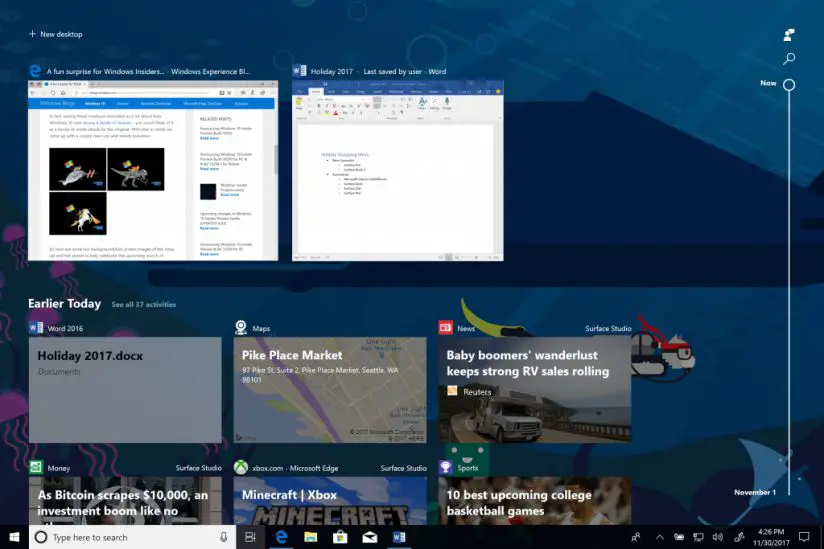Windows 10 v1903 build 18214 is now available for Skip ahead insider members. The new Redstone 6 (19H1) build comes with Your Phone app which is already available on Redstone 5 builds and other new features. In addition, HTTP/2 and CUBIC support are now added to Windows 10 with this build. Apart from this, there are various bug fixes and improvements to the OS.
New in Windows 10 Redstone 6 (19H1) build 18214
Your Phone app is now LIVE!
Android phone users, check it out and keep the feedback coming. Build 17723+ is highly recommended for the best experience. Your Phone app is also live for Insiders who are in Skip Ahead running 19H1 builds. With Your Phone app, you get instant access to your Android’s most recent photos on your PC. Drag and drop that photo from your phone onto your PC. Copy, edit, or ink on that photo, right from your PC. Android 7.0+ are compatible with Your Phone app. For PCs tied to the China region, Your Phone app services will be enabled in the future.
For iPhone users, Your Phone app helps you to link your phone to your PC. Surf the web on your phone, then send the webpage instantly to your computer to pick up where you left off to continue what you’re doing–read, watch, or browse with all the benefits of a bigger screen. With a linked phone, continuing on your PC is one share away.
A Faster Safer Internet with HTTP/2 and CUBIC
The Internet is part of our daily lives both at work and at home, in the enterprise and in the cloud. We are committed to making your Internet experience faster and safer, and in this blog, we discuss how the features in Windows Server 2019 and Windows 10 brings those goals to reality.
- Windows 10 Microsoft Edge clients will take advantage of connection coalescing for HTTP/2 as supported in Windows Server 2019
- Improved security on Microsoft Edge browsers by guaranteeing HTTP/2 preferred cipher suites
- Improved performance on Windows 10 thanks to Cubic, the new default TCP congestion provider
Fixes in Windows 10 build 18214
- We fixed the issue resulting in the Clock & Calendar flyout sometimes not appearing until you clicked Start or the Action Center. This same issue impacted both notifications and the taskbar jump lists appearing. Thank you to all the Windows Insiders who gave feedback on this issue.
- We fixed an issue that could result in an unexpected sihost.exe error when entering Safe Mode.
- We fixed an issue where Timeline’s scrollbar didn’t work with touch.
- We fixed an issue where when naming a tile folder in Start it would commit as soon as you pressed space.
- As some keen eye’d Insiders noticed, we’ve been working on our scaling logic and you should find apps resize better now after monitor DPI changes. As always, we appreciate feedback in this space.
- We fixed an issue where the enabled/disabled state of Fast Startup would be reset to default after upgrading. After upgrading off of this build your preferred state will persist.
- We fixed an issue where the Windows Security icon in the taskbar systray would become a little bit blurrier every time there was a resolution change.
- We fixed an issue where the USERNAME environment variable was returning SYSTEM when queried from an un-elevated Command Prompt in recent builds.
- We’ve updated the messaging in Snipping Tool to more closely align with the commitment we made here. You’ll also notice in the message that we’re exploring renaming our updated snipping experience – bringing together the old and new. The app update with this change hasn’t flighted yet, but if you have any feedback on the subject we’re open to hearing it.
Known issues in Windows 10 Build 18214
- The dark theme File Explorer payload mentioned here is on its way to Skip Ahead, but not yet there. You may see some unexpectedly light colors in these surfaces when in dark mode and/or dark on dark text.
- When you upgrade to this build you’ll find that the taskbar flyouts (network, volume, etc) no longer have an acrylic background.
- When you use the Ease of Access Make Text bigger setting, you might see text clipping issues, or find that text is not increasing in size everywhere.
- When you set up Microsoft Edge as your kiosk app and configure the start/new tab page URL from assigned access Settings, Microsoft Edge may not get launched with the configured URL. The fix for this issue should be included in the next flight.
- You may see the notification count icon overlapping with the extension icon in the Microsoft Edge toolbar when an extension has unread notifications.
- On Windows 10 in S Mode, launching Office in the Store may fail to launch with an error about a .dll not being designed to run on Windows. The error message is that a .dll “is either not designed to run on Windows or it contains an error. Try installing the program again…” Some people have been able to work around this by uninstalling and reinstalling Office from the Store. If that doesn’t work, you can try to install a version of Office not from the Store.
- When the Narrator Quickstart launches, Scan Mode may not reliably be on by default. We recommend going through the Quickstart with Scan Mode on. To verify that Scan Mode is on, press Caps Lock + Space.
- When using Narrator Scan mode you may experience multiple stops for a single control. An example of this is if you have an image that is also a link. This is something we are actively working on.
- If the Narrator key is set to just Insert and you attempt to send a Narrator command from a braille display then these commands will not function. As long as the Caps Lock key is a part of the Narrator key mapping then braille functionality will work as designed.
- There is a known issue in Narrator’s automatic dialog reading where the title of the dialog is being spoken more than once.
- When using Narrator Scan mode Shift + Selection commands in Edge, the text does not get selected properly.
- Narrator sometimes does not read combo boxes until Alt + down arrow is pressed.
- For more information about Narrator new keyboard layout and other known issues, please refer to Intro to New Narrator Keyboard Layout doc (ms/RS5NarratorKeyboard).
- We’re investigating a potential increase in Start reliability and performance issues in this build.
Known issues for Developers
- If you install any of the recent builds from the Fast ring and switch to the Slow ring – optional content such as enabling developer mode will fail. You will have to remain in the Fast ring to add/install/enable optional content. This is because optional content will only install on builds approved for specific rings.