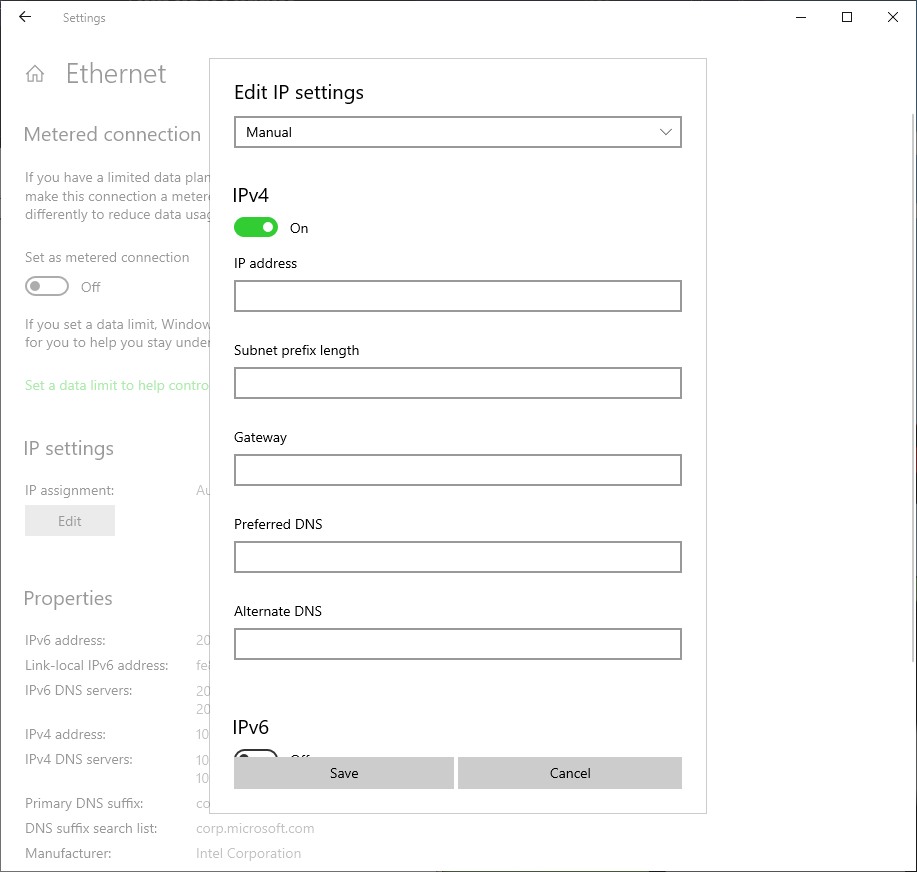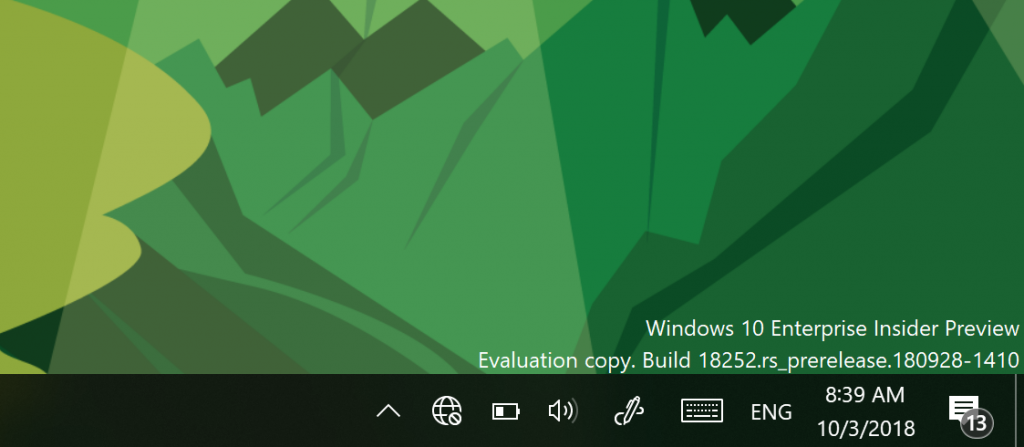Windows 10 build 18252 (19H1) is now available for Fast and Skip ahead Insider members. The new build comes with various changes and fixes. Insiders can now use the Settings app to configure advanced Ethernet IP settings. The new build has added support for configuring a static IP address as well as setting a preferred DNS server. In addition, Ebrima font also added with ADLaM support. Check out more details below.
What’s new in Build 18252
Network improvements
Enhanced settings for Ethernet: You can now use the Settings app to configure advanced Ethernet IP settings. We have added support for configuring a static IP address as well as setting a preferred DNS server. These settings were previously accessed within Control Panel, but you will now find them on the connection properties page under IP settings.
New icon for disconnected internet: First seen on Always Connected PCs, as some keen eye’d Insiders noticed, we have brought the disconnected internet icon to all devices running Windows 10. This single icon appears when there is no internet connection detected, and replaces the individual disconnected icons for Cellular, Wi-Fi, and Ethernet. This new icon should help you quickly identify network problems so that you can take action to resolve them.
Ebrima font addition with ADLaM support
You can now read your ADLaM documents and webpages with the Windows Ebrima font!
ADLaMis a writing system for Pular/Fulfulde, the language of the Fulani people, predominantly residing in west Africa. In the early 1990s, two young teenager brothers, Abdoulaye and Ibrahima Barry, created this writing system. Their work became “Bindi Pulaar” and eventually “ADLaM,” ADLaM is enabling literacy and growing in use for commerce, education, and publishing across western Africa. It was added to Unicode in Unicode 9.0.
The Ebrima font also supports other African writings systems N’ko, Tifinagh, Vai and Osmanya – here’s a sample of what the font looks like:
General changes, improvements, and fixes in Build 18252
- We fixed the issue causing Task Manager to report inaccurate CPU usage.
- We fixed the issue where the arrows to expand “Background processes” in Task Manager blink constantly and weirdly.
- We added a microphone icon in the system tray which appears when your microphone is in use.
- Pressing F4 when in Registry Editor will now place the caret at the end of the address bar, expanding the autocomplete dropdown.
- We fixed an issue where when using dark mode File Explorer’s context menu had an unexpectedly thick white border in recent builds.
- We fixed an issue resulting in the advanced startup pages not rendering text correctly (showing square boxes instead) in certain languages, like Thai.
- We fixed the issue causing Narrator to crash when reading by line in a Command Prompt.
- We fixed the issue where Narrator did not read out the Windows Security application name in Shell Notification area (Systray) and only read the recommended actions.
- The corresponding Ethernet adapter name will now be listed in the sidebar under the “Ethernet” header so you can easily differentiate Ethernet entries at a glace if there’s more than one.
- In RS5 we introduced extra pages to the Emoji Panel when using it in Chinese (Simplified), and based on your feedback we’re looking to expand these to more languages. After upgrading to today’s build, some Insiders may see them – more details coming later.
- We fixed an issue resulting in Windows Hello not working on the login screen in the previous build (instead of logging in it would prompt you to enter a pin).
Known issues in Build 18252
- We’re investigating an issue resulting in Settings crashing when invoking actions on certain pages. This impacts multiple settings, including:
- In Ease of Access, when clicking “Apply” on Make Text Bigger the Settings app will crash and the text size will not be applied.
- In Windows Security, when clicking hyperlinks the Settings app will crash.
- If you cannot sign in with any credential and logon fails with error 0xc000005e, rebooting your computer should resolve this.
- If the update fails with error 0xC1900101, attempting to update again should resolve the issue.
- Some users may have an issue launching Inbox Apps after updating.
- If you install any of the recent builds from the Fast ring and switch to the Slow ring – optional content such as enabling developer mode will fail. You will have to remain in the Fast ring to add/install/enable optional content. This is because optional content will only install on builds approved for specific rings.