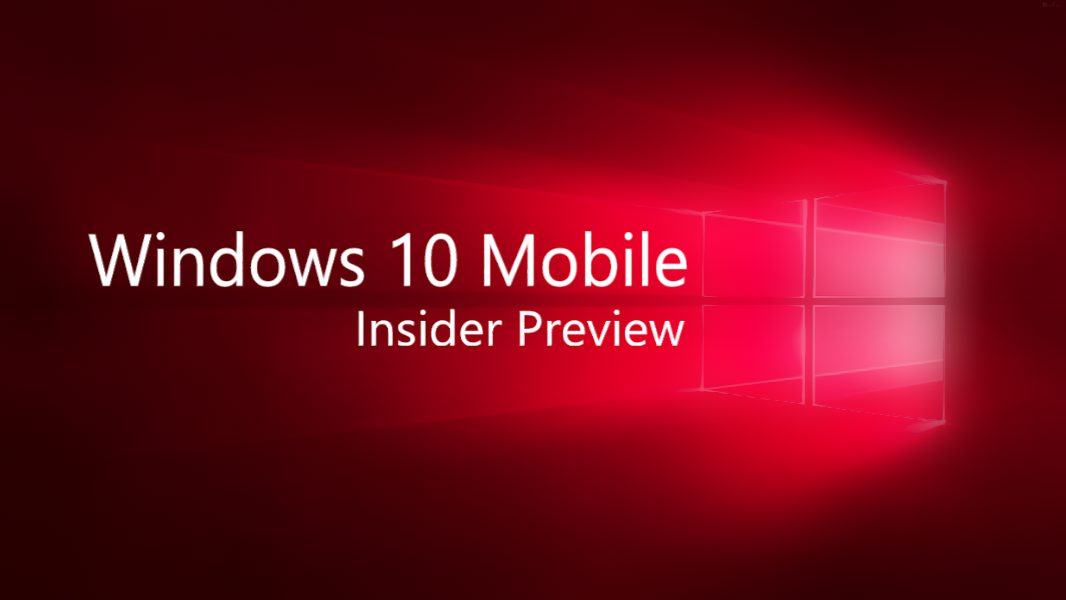Microsoft is now rolling out new Windows 10 Insider Mobile build 14364 for insiders. Dona Sarkar announced both Windows Insider PC Build 14366 and Mobile build 14364 for Fast Ring insiders. Windows 10 Mobile build 14364 does not includes any new feature.
Improvements and fixes in Mobile Build 14364
- The insider team made some fit-and-finish updates to the Settings app such as tightening the spacing between checkboxes (like on the Sounds settings page). We also fixed an issue where settings pages wouldn’t show a progress indicator if they needed a while to load.
- Mobile Build 14364 fixed an issue where a number of app logos were missing from notifications, despite them being visible in the Action Center.
- Mobile Build 10.0.14364 fixed an issue where the Alarms and Clock Live tile would still show that an alarm was active after a one-time alarm had gone off and been dismissed.
- Mobile Build 10.0.14364 fixed an issue where Cortana would prompt you to unlock your device before reading a text over Bluetooth.
- Mobile Build 14364 also fixed an issue resulting in Microsoft Edge crashing when trying to scroll certain webpage.
- Mobile Build 10.0.14364 fixed an issue where disconnecting from Bluetooth speakers would result in the phone being set to vibrate if it hadn’t already.
Known issues in Mobile Build 10.0.14364
- You won’t be able to deploy an app via Visual Studio 2015 Update 2 to a phone running this build. As a workaround – you can deploy the app by using the Windows 10 Application Deployment (WinAppDeployCmd.exe) command-line tool. We are working to get a build out with this fixed as soon as possible.
- We are investigating data issues with some Dual-SIM devices where cellular data doesn’t work correctly with a second SIM. Several issues relating to cellular data with Dual-SIM devices have been reported by Insiders with the last two Mobile builds and we’re investigating these reports.
- After installing this build, you may notice your Quick Actions icons are not in the same order. This is a side effect of the fixes/changes we made to Action Center. To re-arrange your icons to your preferred order, just go to Settings > System > Notifications & actions > (Quick actions) and touch, hold, and then drag to re-arrange icons to whatever position you want. Remember: the four items in the top row are what will show as your immediately viewable Quick Actions.