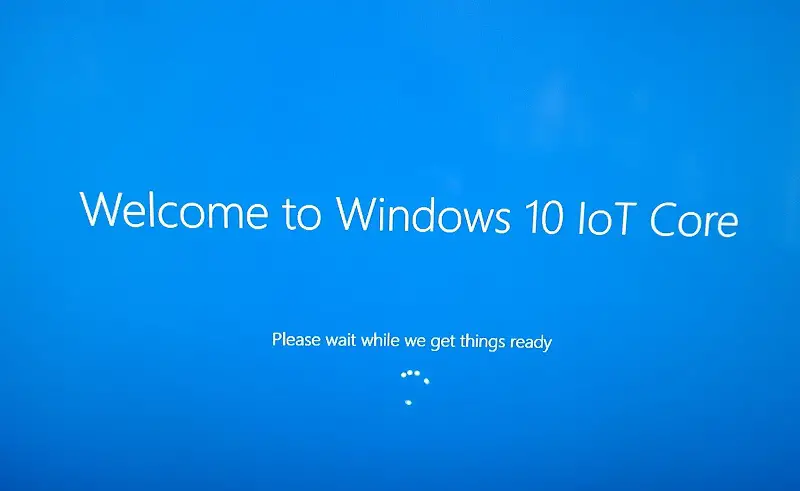Windows 10 IoT Core build 15002 is now available for Windows Insiders. There is no new feature in this IoT build 15002. However, one of the most notable new features in the new update is the improved UI for Device Portal.
The update also includes changes to the GUID of the UEFI file system volume for the DragonBoard and the BluetoothLE stack has also been updated with a bug fix. Recently, Microsoft released Windows 10 Insider build 15002 for Fast Ring members. Check out what’s new in this build.
Windows 10 IoT Core build 15002 features:
- Changes were made to the GUID of the UEFI file system volume for the DragonBoard.
- Updates were made to Cortana on IoT to address reports of errors when listening.
- Changes were made to the visual layout of Windows Devices Portal (WDP/Web Management).
- Cortana feature has been enabled in Windows 10 IoT Core build 15002.
- The Dragonboard BSP in the provided FFU has been updated to build 2110 as provided by Qualcomm.
- The Windows Device Portal (WDP/Web Management) has been extended to add a quick run portal for IoT Samples.
- A fix was made to the Class Extensions for Hardware Notification (hwnclx) and USB Function (usbfnclx) packages so that they would be included in the default IoT Core images.
- Changes were made to IoTShell to enable waiting for PPKG provisioned package installation to complete.
- Updates were made to the GPIO Interrupt Buffer API.
- Changes were made to Applyupdate.exe to add the blockrebooton/blockrebootoff flags.
- A fix was made to the power state API to ensure the wakeup timer is cancelled upon exiting from connected standby.
- Universal Write Filter (UWF) has been added as an option to the Windows Imaging and Configuration Designer (ICD).
- The BluetoothLE stack has been updated to address the issues seen when calling GattDeviceService.GetCharacteristics.
- Issues with NanoRDP connecting have been addressed in Windows 10 IoT Core build 15002.
Known issues in Windows 10 IoT Core build 15002:
- The package version for some inbox applications may not match the installed version
- NanoRDP does not render correctly on some platforms
- The MinnowBoard Max firmware 0.93 has a known issue which can lead to network connectivity failure.
- BluetoothLE paired devices may throw and exception and fail to function properly
You can also try new try Cortana feature with build 15002:
- Please check “Start Cortana on Boot” on Device Settings of Windows Device Portal and restart the device.
- Navigate to Device Settings on top right of default application, click ‘Cortana & Search Settings’, this will launch the consent page for Cortana. After you click ‘sure’ to accept the consent, you are all set for Cortana.
- When you want to check your reminder, or traffic near you, you will be prompted to sign in with MSA. Please sign in so that you will have full experience Cortana.
Instructions:
- You need to get one microphone and one speaker connected with your device.
- On the Device Settings page of Windows Device Portal, check if your microphone and speaker is the one displayed against Speakers and Microphone. Click the Refresh button and make sure the correct peripherals are displayed.
- Adjust the volume for both to be in the range 40-70%. (Please make sure Microphone is not 0.0)
- Here is the hardware that we recommend:
- Microphone: Microsoft LifeCam HD 3000, Blue Snowball iCE Condenser Microphone, Cardioid, Sound Tech CM-1000USB Table Top Conference Meeting Microphone
- Speaker: Logitech S150 USB Speakers
- Please sign in with your MSA credentials when it is prompted. MSA iswhat you use to sign in to Microsoft services such as Windows, Office, Outlook.com, OneDrive, Skype, Xbox, Cortana and more. An MSA enables Cortana to be a smart and personal assistant, and leverages user information to provide a compelling and useful experience.
- Questions you can ask:
- What is the traffic to my home?
- What song is this?
- How’s the weather?
- Tell me a joke.
- How to exit Cortana
- Say “Hey, Cortana” and then say “Cancel”