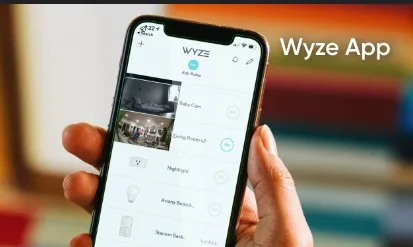Experiencing Wyze App Error 4 can be frustrating, especially when you’re trying to monitor your home security. This error usually indicates a connection issue or a problem with logging in to the Wyze app. In this guide, we’ll delve into the common causes of Wyze App Error 4 and provide troubleshooting steps to get your app working smoothly again.
What is Wyze App Error 4?
Wyze App Error 4 typically points to a connection issue between your Wyze camera and the app. This can stem from network problems, app updates, or device-specific issues on Android or iOS.
How to Fix Wyze App Error 4
1. Check Your Internet Connection
Ensure your internet connection is stable. Error 4 often arises due to poor connectivity. Restart your router and reconnect your device to the network.
2. Restart the Wyze App and Device
Close the Wyze app completely and restart your smartphone. This can resolve minor glitches causing error 4.
3. Update the Wyze App
Make sure your Wyze app is updated to the latest version. Error 4 may occur if the app version is outdated.
4. Reinstall the Wyze App
Uninstall the Wyze app and reinstall it. This can help clear any corrupted data causing the error.
5. Reset Wyze Camera
Reset your Wyze camera to its factory settings. Refer to the user manual for specific reset instructions.
FAQs
Why am I getting Wyze Error 4?
Wyze Error 4 usually indicates a connection problem between the app and the camera.
How do I resolve Wyze App connection issues?
Ensure a stable internet connection, restart the app and device, update or reinstall the app, and reset the camera if needed.
What does Wyze Error Code 4 mean?
Error Code 4 signifies a failure in the app’s communication with the camera, often due to network issues.
Can’t log in to Wyze app due to error 4. Help!
Check your internet connection, restart the app, or reinstall it to fix login issues caused by error 4.
Wyze app not working after update (version number)?
Reinstall the app and check for updates to ensure compatibility with your device’s OS.
Additional Tips
- Ensure your Wyze camera firmware is up-to-date.
- Use the Wyze app on a device with a strong Wi-Fi signal.
- Contact Wyze customer support if the issue persists.
Conclusion: May 28, 2024
Wyze App Error 4 can be a nuisance, but following these troubleshooting steps can help resolve the issue. Keep your app and devices updated, maintain a strong internet connection, and don’t hesitate to reset or reinstall the app if necessary. For persistent issues, Wyze support is always ready to assist.