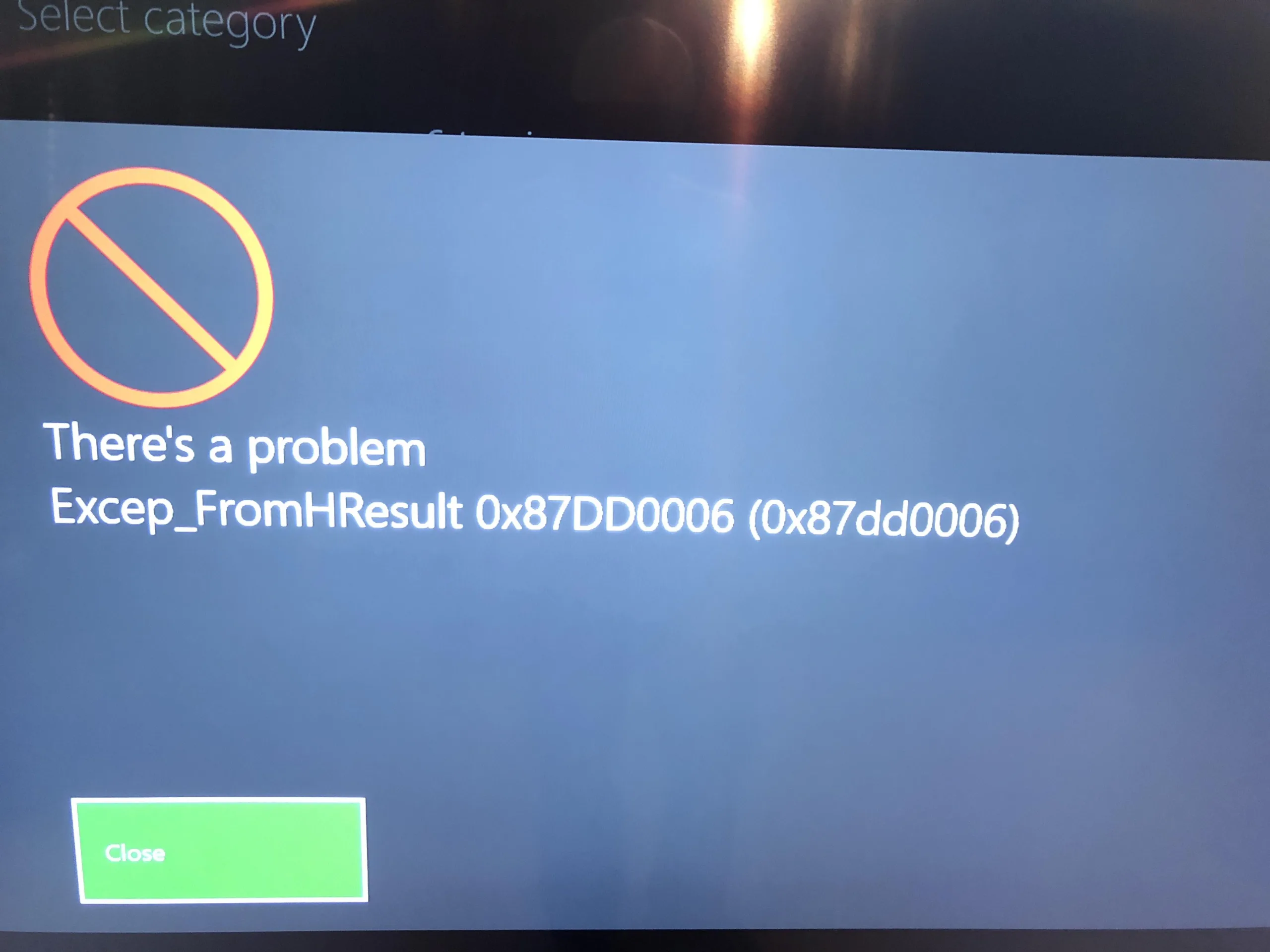Xbox consoles offer lightning-fast speed, exceptional gaming performance, and a near-silent experience. Unfortunately, some users encounter bugs, glitches, and errors that disrupt their gaming fun. One common issue faced by many Xbox users is the error code 0x87DD0006, which prevents gamers from logging in and accessing Xbox Live services. This error often displays the message, “We couldn’t sign you in. Please try again later or sign in at account.live.com to check your account.”
Common Xbox Error Code 0x87DD0006: A Persistent Issue
The error code 0x87DD0006 has plagued Xbox consoles since their inception. Although its appearance varies, it has recently become more frequent. Luckily, there are several methods you can try to resolve this error and enjoy uninterrupted gaming on your favorite console.
Methods to Fix Xbox Error Code 0x87DD0006
If you’re experiencing the error code 0x87DD0006, don’t worry! The solutions to this issue are relatively simple. We’ve compiled a list of potential fixes below to help you enjoy your gaming experience to the fullest:
- Retry after some time: Occasionally, the error resolves itself after a retry. In other cases, a full reboot may be necessary. Give it some time, and if the error persists, try the following methods.
- Check Xbox Live status: To begin, it’s wise to verify whether there’s a general service failure. Sometimes, Xbox servers undergo scheduled maintenance or experience unexpected outages. Visit the Xbox Live service status page to check for any ongoing server issues. If the services are temporarily down, the error should disappear once the servers are back online.
- Restart your console: If the login error code 0x87DD0006 still persists, the next step is to restart your console. While you can manually turn it off by pressing the button on the console or holding down the guide button until the drop-down menu appears, Microsoft recommends a classic restart. To do this, navigate to System Configuration and select Restart.
- Manual console restart: Alternatively, you can manually restart the console by holding down the Xbox button on the console for approximately 10 seconds until it powers off. Once the console is off, press the Xbox button again to restart it.
These troubleshooting methods should help you resolve the Xbox Live error code 0x87DD0006 and get you back to your gaming session