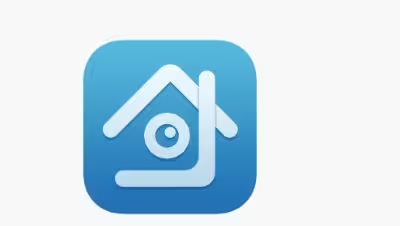Dealing with XMEye Error Code 11303 can be frustrating, especially when it comes to unlocking your account after too many failed login attempts. This error typically occurs when there are multiple incorrect password entries, leading to a temporary account lock. But don’t worry—here’s a step-by-step guide on how to fix XMEye Error Code 11303 and regain access to your account.
Understanding XMEye Error Code 11303
XMEye Error Code 11303 signals that your account has been temporarily locked due to too many incorrect password attempts. This is a security measure implemented by XMEye to protect user accounts from unauthorized access. When you see this error, it’s crucial to avoid further login attempts and take the appropriate steps to resolve the issue.
Steps to Unlock XMEye Account After Too Many Failed Login Attempts
1. Wait for the Lockout Period to Expire
The first step in resolving XMEye Error Code 11303 is patience. After too many failed login attempts, XMEye automatically locks the account for a specified duration, usually 30 minutes to an hour. During this time, refrain from making any further login attempts to avoid extending the lockout period.
2. Reset Your Password
If you’ve forgotten your password, resetting it is the next logical step. Follow these instructions:
- Open the XMEye app or website.
- Click on the “Forgot Password?” option.
- Enter your registered email address or phone number.
- Follow the prompts to receive a password reset link.
- Set a new, secure password and use it to log in.
3. Check for Security Breaches
Sometimes, multiple failed attempts might not be by you. Ensure your account hasn’t been compromised. If you suspect unauthorized access, change your password immediately and enable two-factor authentication (2FA) to secure your account further.
4. Contact XMEye Customer Support
If the lockout persists beyond the standard period, or if you’re unable to reset your password, it’s time to reach out to XMEye customer support. Provide them with details about the issue, and they’ll guide you through the process to regain access.
Preventing Future Lockouts
To avoid encountering XMEye Error Code 11303 in the future, consider these tips:
- Use a Password Manager: This tool can help you store and recall complex passwords, reducing the chances of entering the wrong password multiple times.
- Enable Two-Factor Authentication (2FA): This adds an extra layer of security, requiring a second form of verification before accessing your account.
- Regularly Update Your Password: Keep your account secure by changing your password regularly and avoiding common passwords.
FAQs
How long does XMEye account lockout last?
Typically, XMEye accounts are locked for 30 minutes to an hour after too many incorrect password attempts.
What causes XMEye account lockout?
The lockout is triggered by multiple incorrect password entries, a security measure to prevent unauthorized access.
Can I recover my XMEye account if it’s locked?
Yes, you can recover it by waiting for the lockout period to expire or by resetting your password.
How to prevent XMEye account lockout?
Using a password manager and enabling two-factor authentication (2FA) are effective ways to prevent future lockouts.
What to do if XMEye password reset is not working?
Contact XMEye customer support if you’re unable to reset your password using the provided options.
Conclusion: August 9, 2024
Fixing XMEye Error Code 11303 is straightforward when you understand the steps to unlock your account after too many failed login attempts. Remember to be patient during the lockout period, reset your password if needed, and enhance your account security to prevent future issues. If all else fails, XMEye customer support is there to help.
Related:
2. XMEye Error 11204: How to Fix
3. How to Fix Xmeye Error Code 99987?
4. XMEye Error-11301: Incorrect Password Used to Log Into the iCSee/XMEye Account
5. [Fix] Xmeye Error Code 99988
6. How to Fix XMEye Error 11302: No Account/Email Was Found
7. [Fix] XMEye Error Code 10005: Network Timeout or Changing Network Environment