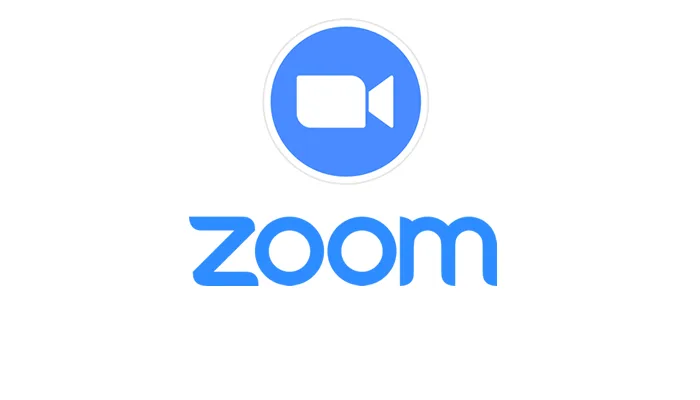What is Zoom Error Code 103054?
Zoom Error Code 103054 is a specific error that occurs when users attempt to join a meeting on the Zoom app installed on their Mac. This error displays the message “Error code 103054” and prevents users from successfully joining the meeting. It is a frustrating issue that can hinder participation in important meetings or events.
Why Does Zoom Error Code 103054 Occur?
Zoom Error Code 103054 occurs due to various factors, including compatibility issues, server problems, and temporary glitches. Outdated versions of the Zoom app can lead to this error, and there may also be temporary server issues affecting the app’s functionality. Additionally, conflicts with antivirus or firewall software can contribute to the occurrence of this error.
How to Resolve Zoom Error Code 103054?
To fix Zoom Error Code 103054 and join meetings successfully on your Mac, you can follow the steps below:
1. Update Zoom
Ensure that you have the latest version of the Zoom app installed on your Mac. Outdated versions can often cause compatibility issues and trigger error codes. Updating to the latest version of the app can help resolve the problem. Visit the official Zoom website or use the app’s built-in update feature to install the latest version.
2. Check Zoom Server Status
Sometimes, the error may not be specific to your device but rather a temporary issue with the Zoom servers. Check the Zoom status page or official support channels to see if there are any reported server problems or outages. If there are known issues on the server side, the best course of action is to wait until the problem is resolved by Zoom’s technical team.
3. Restart the App and Your Device
Try closing the Zoom app completely and then reopen it. This action helps clear any temporary glitches that might be causing the error. Additionally, restarting your Mac can also resolve underlying issues that could contribute to the error. After restarting, launch the Zoom app again and attempt to join the meeting.
4. Disable Antivirus or Firewall
In some cases, security software or firewalls can interfere with the functionality of the Zoom app, leading to error codes like 103054. Temporarily disable any antivirus or firewall programs on your Mac and check if the error persists. If the error is resolved after disabling these programs, you may need to adjust their settings to allow Zoom’s connections.
5. Contact Zoom Support
If none of the above steps resolve the error, it is advisable to reach out to Zoom support for further assistance. The Zoom support team can provide specific troubleshooting steps based on your device and configuration. They have the expertise to guide you through more advanced solutions and address any underlying issues causing the error.
Frequently Asked Questions (FAQs)
Q: Can Zoom Error Code 103054 occur on devices other than Mac?
A: No, Zoom Error Code 103054 is specific to the Zoom app installed on Mac devices. It is not directly associated with other platforms or operating systems. However, other error codes may be applicable to different devices, so it’s essential to refer to the specific error code related to your device if you encounter issues.
Q: Is it necessary to update the Zoom app regularly even if there are no reported errors?
A: Yes, it is highly recommended to keep the Zoom app updated regularly, even if you are not experiencing any errors. Updates often include bug fixes, security enhancements, and compatibility improvements that can enhance your overall Zoom experience and help prevent potential issues.
Q: How can I check the Zoom server status?
A: To check the Zoom server status, visit the Zoom status page on their official website. This page provides real-time updates on any reported issues or outages affecting the Zoom servers. You can also check official Zoom support channels or social media platforms for announcements or notifications about server problems.
Q: Can third-party antivirus or firewall programs cause conflicts with Zoom?
A: Yes, third-party antivirus or firewall programs can sometimes interfere with the proper functioning of the Zoom app. These programs may block or restrict certain network connections necessary for Zoom’s operation, leading to error codes like 103054. Temporarily disabling or adjusting the settings of such software can help resolve the issue. However, exercise caution and ensure that you have alternative security measures in place while these programs are temporarily disabled.
Q: What information should I provide when contacting Zoom support for assistance?
A: When contacting Zoom support for assistance with Error Code 103054, it is helpful to provide details such as your Mac’s operating system version, the version of the Zoom app you are using, any error messages or codes you have encountered, and a detailed description of the steps you have already taken to troubleshoot the issue. This information allows the support team to better understand your situation and provide more targeted guidance.