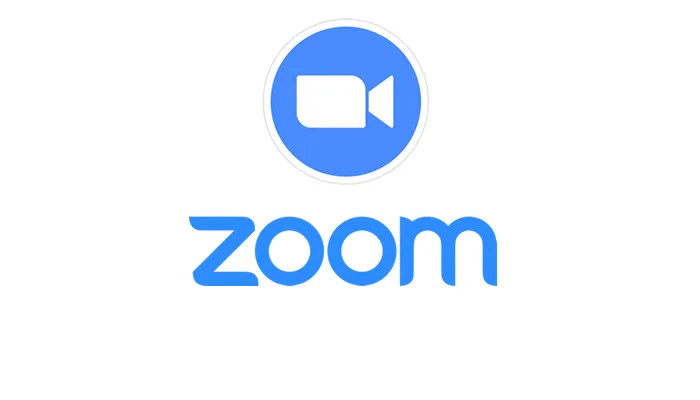Zoom error code 3000 has become a common issue for many users, whether they’re trying to install the Zoom client or encountering problems with the Zoom API. This error can manifest in various situations, and understanding its root causes and solutions is essential for a smooth Zoom experience.
Key Takeaway
- Understanding Error 3000: Different scenarios where it occurs.
- Troubleshooting Steps: Detailed solutions for Windows, Mac, and Linux.
- API Error 3000: Specifics about the API-related error code.
- Community Insights: Real-world experiences and solutions.
Understanding Zoom Error Code 3000
Zoom error code 3000 can occur in different scenarios, including:
- Installation Error: Prevents the Zoom installer from overwriting a necessary file.
- API Limitations: Reaching the limit for the number of attendees in a webinar.
- Version Conflicts: Occurs between specific Zoom client versions.
Troubleshooting Zoom Installation Error Code 3000
For Windows, Mac, and Linux
- Uninstall and Reinstall Zoom
- Uninstall Zoom from the Control Panel.
- Download Zoom from the Download Center and reinstall.
- Run CleanZoom to Remove Zoom Completely
- Download and run CleanZoom.
- Restart your computer and reinstall Zoom.
- Additional Troubleshooting
- Reinstall Zoom client via MSI installer.
- Remove or replace specific external USB keyboards.
Zoom API Code 3000: A Different Perspective
Zoom error code 3000 is not limited to installation issues. It also affects the Zoom API, particularly when registering users for webinars.
Understanding the API Error
- Limitations on Attendees: Reaching the limit for the number of attendees.
- Rate Limits: Adding the same user more than three times.
- Webinar Configuration: Specific settings related to webinars.
Solutions and Workarounds
- Verify Registrants: Ensure not to add the same registrant more than three times.
- Check Webinar Configuration: Verify the settings, including approval type and registration type.
- Contact Zoom Support: If the issue persists, contact Zoom Support for assistance.
Community Insights and Real-World Solutions
The Zoom community has shared various insights and real-world solutions to error code 3000. Some of the highlights include:
- Restarting the Computer: A simple restart can sometimes fix the error.
- Checking Account Restrictions: Verifying the account’s restrictions related to meeting registration emails.
- Video Guide: A YouTube video provides a visual guide to fixing the error.
FAQs: August 8, 2023
What does Zoom error code 3000 mean?
Zoom error code 3000 indicates a failure in overwriting an existing file during installation or reaching the limit for the number of attendees in a webinar.
How to fix Zoom error 3000 for Windows?
Uninstalling and reinstalling Zoom, running CleanZoom, and following additional troubleshooting steps can fix the error for Windows.
What is the Zoom error 3000 solution for API-related issues?
Verifying registrants, checking webinar configuration, and contacting Zoom Support can resolve API-related error code 3000.