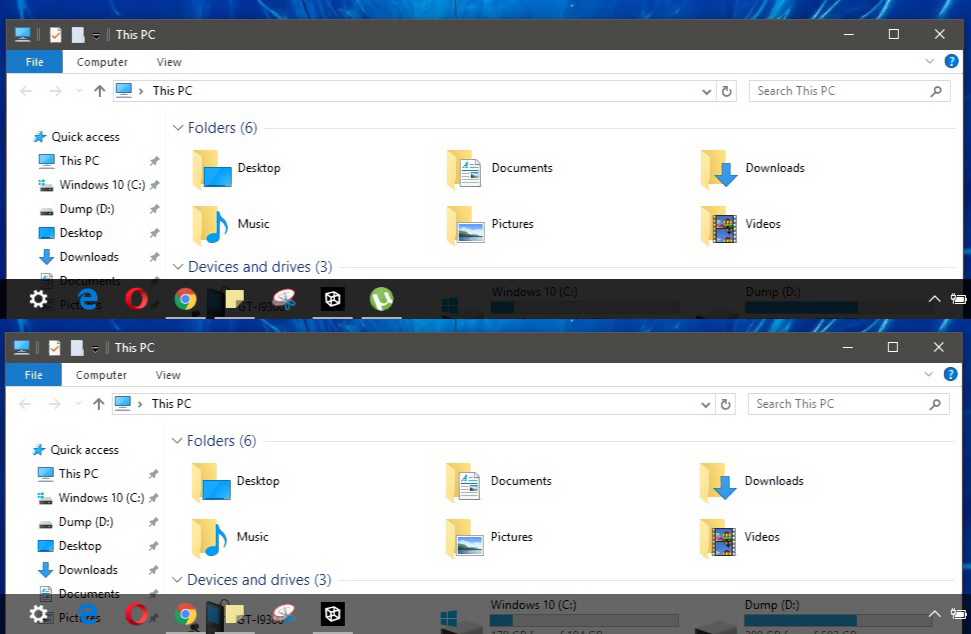The Windows 10 taskbar offers shortcuts and icons for every running app. There are lots of ways to customize the taskbar to your liking. However, today, we’ll share a trick to make Windows 10 taskbar more transparent.
How to make Taskbar more Transparent in Windows 10
- First of all, make sure you have enabled the Transparency effects option in the Settings> Personalization> Colors.
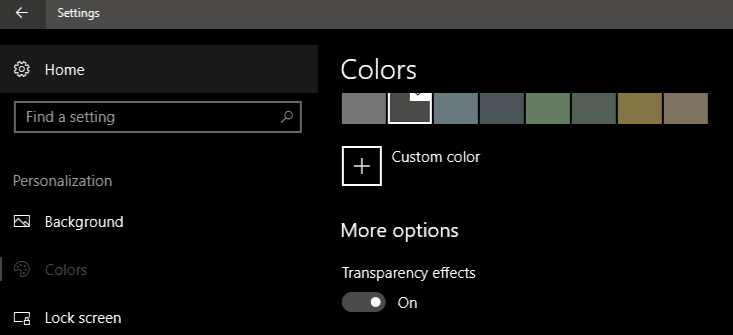
- Now press Windows Logo Key + R, now type ‘Regedit‘. This will Launch the Windows Registry editor.
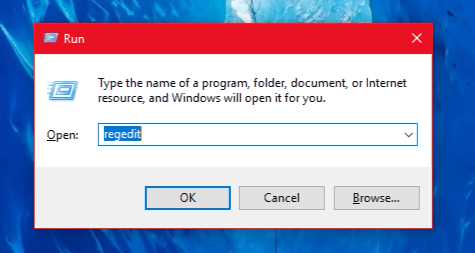
- In Windows 10 Registry editor go to –
HKEY_LOCAL_MACHINE> SOFTWARE> Microsoft> Windows> CurrentVersion> Explorer> Advanced - Right click Advanced and click Create a new DWORD(32bit).
- Name it UseOLEDTaskbarTransparency and assigned to the value 1.
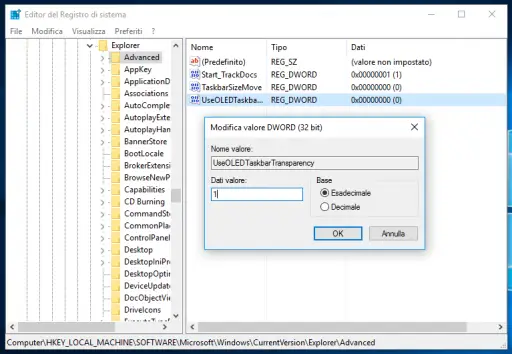
- Reboot the system.
Now you will see Windows 10 taskbar even more transparent. To revert back, simply delete the key previously you have created.
This trick also works on Windows 10 Creators Update.