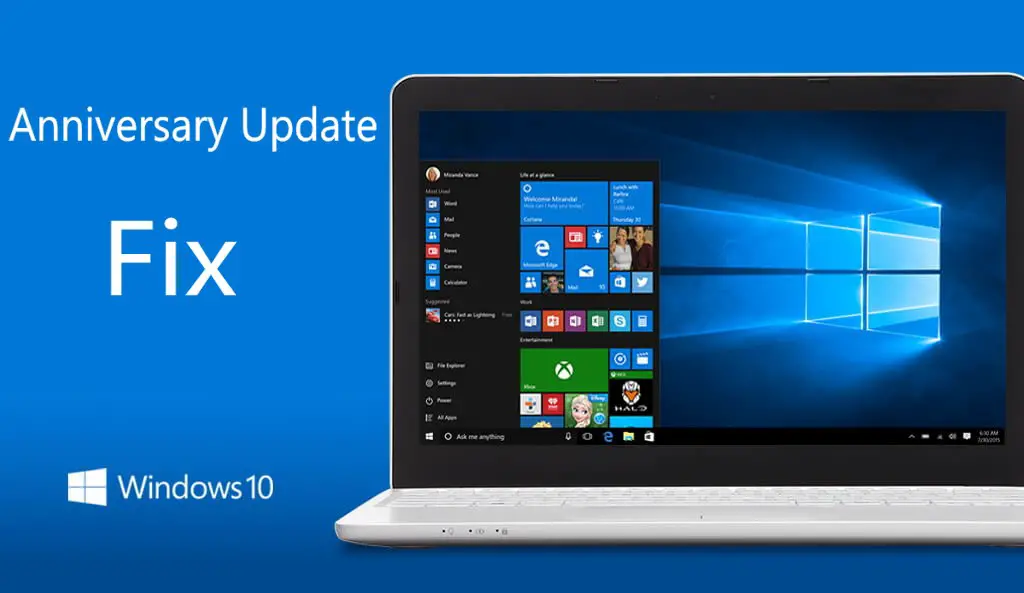Microsoft has released a new cumulative update for Windows 10 users. But few users reporting that new cumulative update KB3176495, KB3176493, and KB3176492 fails to install or stuck midway. Microsoft offers few fixes for this problem.
1. Type ‘Troubleshooting’ in the search. Now select View All in left side panel. Select ‘Windows Update’ at the end of the open window. Run the troubleshooting. Restart your and try to update again.
2. If cumulative update KB3176495, KB3176493, and KB3176492 stuck during download or fails to install, it might be that something went wrong with the file itself. Clearing the folder where all of the update files are stored will force Windows Update to download a fresh.
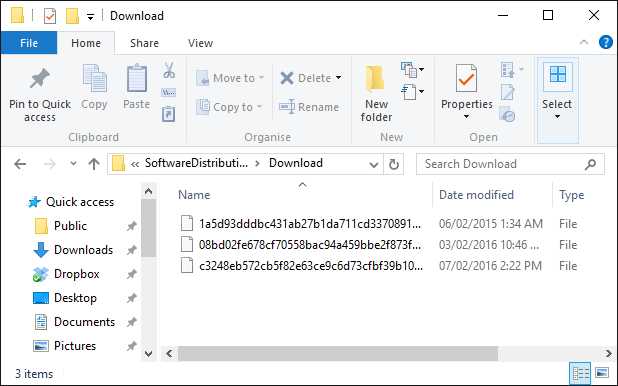
Go to C:\Windows\SoftwareDistribution\Download and delete everything within the folder, but do not delete the folder itself. To do so, press CTRL + A to select everything and then press Delete to remove the files. Restart and download updates again.
3. If that doesn’t fix Cumulative Update KB3176495 problem. Simply Download standalone installer and install it by yourself.
- Windows 10 1607 x64: Windows10.0-KB3176495-x64.msu
- Windows 10 1607 x32: Windows10.0-KB3176495-x86.msu
- Windows 10 1511 x64: Windows10.0-KB3176493-x64.msu
- Windows 10 1511 x32: Windows10.0-KB3176493-x86.msu
- Windows 10 10240 and Windows 10 LTSB x64: Windows10.0-KB3176492-x64.msu
- Windows 10 10240 and Windows 10 LTSB x32: Windows10.0-KB3176492-x86.msu
If you have installed earlier updates, only the new fixes that are contained in this package will be downloaded and installed on your computer.
5. This trick is for Advanced Users: If cumulative update KB3176495, KB3176493 fails and stuck, try new Windows Update Reset Tool. This tool allows resetting the Windows Update Agent and resolve issues with Windows Update. Get more details about the tool at Microsoft site here.
- Download Windows Update Reset Tool
6. This trick is for Advanced Users: Right-Click on your desktop and select New> Text Document. Copy and paste below code in it. Now save the file with the name “WUReset.bat” (including quotes). Now Right-click on the WUReset.bat file and select “Run as Administrator“. Now restart your computer. After restart try to install the update again.
@ECHO OFF
echo Simple Script to Reset / Clear Windows Update
echo.
PAUSE
echo.
attrib -h -r -s %windir%\system32\catroot2
attrib -h -r -s %windir%\system32\catroot2\*.*
net stop wuauserv
net stop CryptSvc
net stop BITS
ren %windir%\system32\catroot2 catroot2.old
ren %windir%\SoftwareDistribution sold.old
ren “%ALLUSERSPROFILE%\application data\Microsoft\Network\downloader” downloader.old
net Start BITS
net start CryptSvc
net start wuauserv
echo.
echo Task completed successfully…
echo.
PAUSE
Let us know whether above tricks works for you or not.