Update 3: Microsoft has just released an official patch for this issues. The latest “Script Fix” will fix Update issues with Cumulative Update KB3194496 (Build 14393.222). More detail and download link here.
———————————————————————————————–
Update 2: Another workaround to install Windows 10 build 14393.222.
- Open Start type Task Scheduler and press Enter.
- Expand Task Scheduler Library > Microsoft.
- Select XblGameSave.
- On the right side, right-click XblGameSaveTask, and select Disable.
- Right-click XblGameSaveTaskLogon and select Disable.
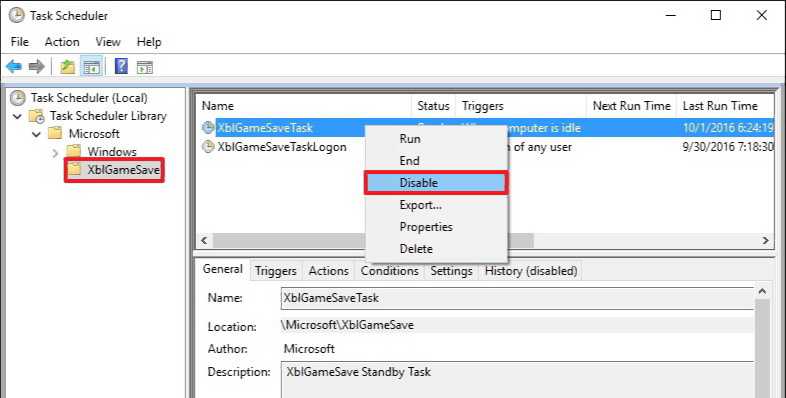
- Close the Task Scheduler.
- Use the Windows key + E keyboard shortcut to open File Explorer.
- Navigate the following path: C:\Windows\System32\Tasks\Microsoft\XblGameSave
- Delete both files: XblGameSaveTask and XblGameSaveTaskLogon.
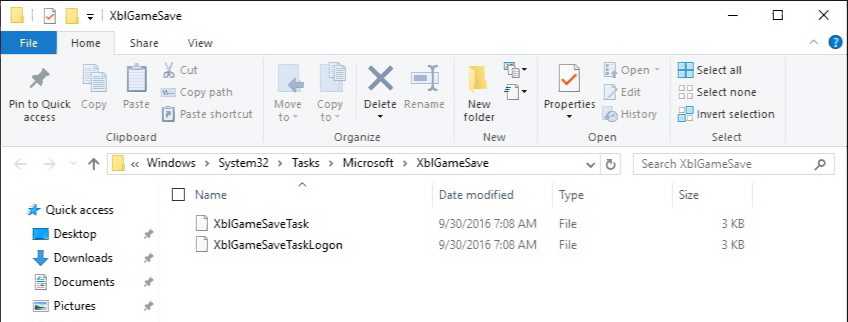
- Use the Windows key + R keyboard shortcut to open the Run command.
- Type Regedit in search and Run as Administrator.
- Navigate to the following path: HKEY_LOCAL_MACHINE\SOFTWARE\Microsoft\Windows NT\CurrentVersion\Schedule\TaskCache\Tree\Microsoft\XblGameSave
- Right-click and delete the subkeys: XblGameSaveTask and XblGameSaveTaskLogin.
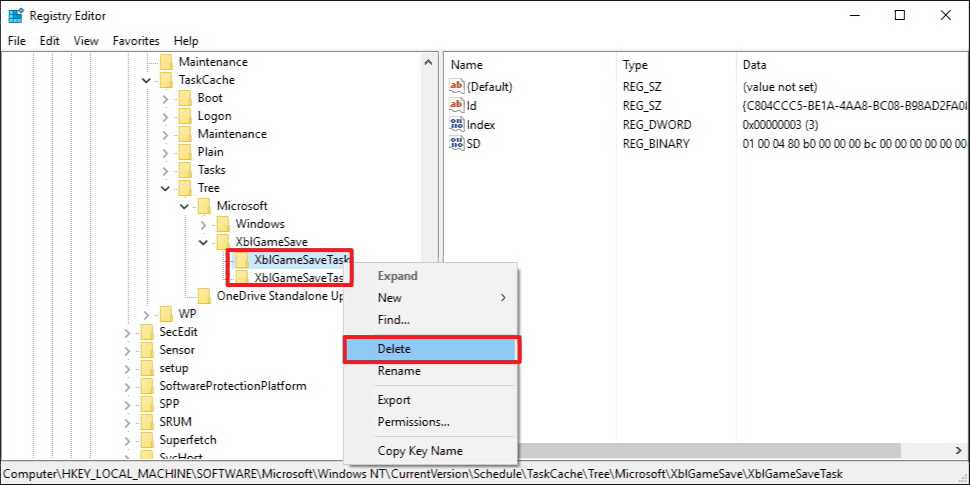
- Close the Registry.
- Open Settings.
- Click on Update & security.
- Click on Check for updates and try to install the update again.
————————————————————————————————-
Update: If your computer stuck at “Preparing To Configure Windows. Please Do Not Turn Off Your Computer.” Try this
1. Hold down the power button and switch off your machine
2. Restart your computer and just before windows boots hit the F8 button
3. Boot into safe mode
4. login (if necessary)
5. Make sure that any virus scanners at this point are disabled before continuing
6. Click “Start” > “Accessories” > “System Restore”
7. Click “Next”
8. Pick an earlier restore point and then click next.
9. Click next and follow the prompts and it will start a system restore
10. wait till your computer does this System Restore process
11. Regardless of whether the system restore process fails or passes it should now get you out being stuck at “Preparing To Configure Windows. Please Do Not Turn Off Your Computer.”
12. login if required
13 Disable Virus Scanner before moving on
14. Run windows update
15. now it should run without any problems
If you want to disable Cumulative Update KB3194496 or any update (Both Home and Pro users) read here.
————————————————————————————————–
Original Story: Microsoft is now rolling out Windows 10 Cumulative Update KB3194496 build 14393.222. But now few insiders are reporting that update stuck midway or fail to install. Microsoft is aware of this issue and working on it. You can try few tricks posted below or simply download Cumulative Update KB3194496 offline installer.
1. You have to wait for the update to install, sometimes it takes hours. Stop antivirus software if the update fails to install.
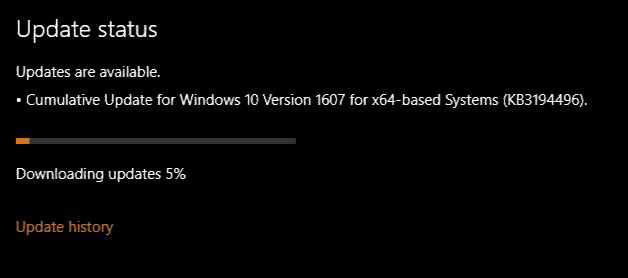
2. Type ‘Troubleshooting’ in the search. Now select View All in left side panel. Select ‘Windows Update’ at the end of the open window. Run the troubleshooting. Restart your and try to update again.
3. If the update stuck during download or fails to install, it might be that something went wrong with the file itself. Clearing the folder where all of the update files are stored will force Windows Update to download a fresh.
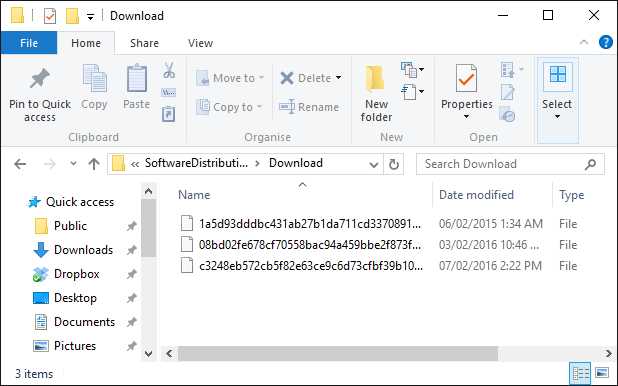
Go to C:\Windows\SoftwareDistribution\Download and delete everything within the folder, but do not delete the folder itself. To do so, press CTRL + A to select everything and then press Delete to remove the files. Restart and download updates again.
4. If that doesn’t fix Cumulative Update KB3194496 problem. Simply Download the standalone installer and install it by yourself. To know how to install CAB or MSU files, read here. All links are from Microsoft server.

