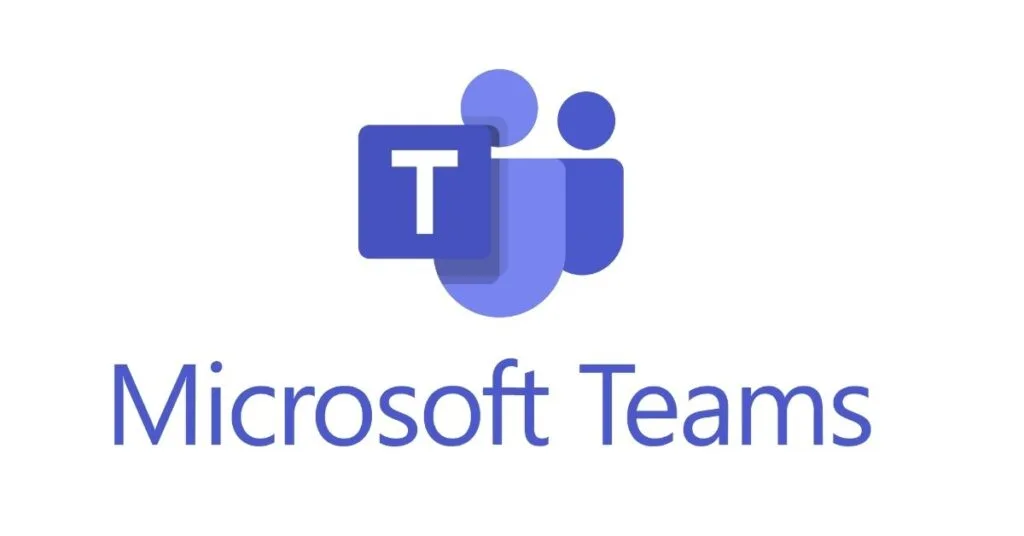Microsoft Teams is a popular collaboration tool that allows users to chat, share files, and collaborate on projects in real time. However, some users may encounter the error code 80284001 when trying to use Teams. This error can be caused by a variety of factors, including outdated software, incorrect settings, or hardware problems.
In this article, we will discuss how to fix Microsoft Teams error code 80284001. We will provide step-by-step instructions for each solution, so you can easily troubleshoot the issue and get back to using Teams.
Fix 1: Are You Using the Latest Version of Microsoft Teams?
The first thing you should do is check to make sure you are using the latest version of Microsoft Teams. To do this, open Teams and click on the Settings gear icon in the top right corner of the window. Then, select Check for updates. If there is an update available, Teams will automatically download and install it.
Fix 2: Perform a Clean Boot and Restart Your PC
If you are using the latest version of Teams but you are still getting the error code 80284001, you can try performing a clean boot on your PC. A clean boot starts Windows with a minimal set of drivers and startup programs, which can help you identify and troubleshoot problems with third-party software.
To perform a clean boot, follow these steps:
- Sign in to your computer as an administrator.
- Open the Start menu and type msconfig.
- Click on System Configuration from the search results.
- In the System Configuration window, click on the Boot tab.
- Under Select the startup method, select Minimal.
- Click on the Apply button.
- Click on the Restart button.
After your PC restarts, Windows will start with a minimal set of drivers and startup programs. Try opening Microsoft Teams and see if the error code 80284001 still appears.
Fix 3: Is Your Computer’s TPM Module Working Correctly?
If you are still getting the error code 80284001 after performing a clean boot, you can check to see if your computer’s TPM module is working correctly. The TPM module is a security chip that is used to store encryption keys and other sensitive data. If the TPM module is not working correctly, it can cause problems with certain applications, including Microsoft Teams.