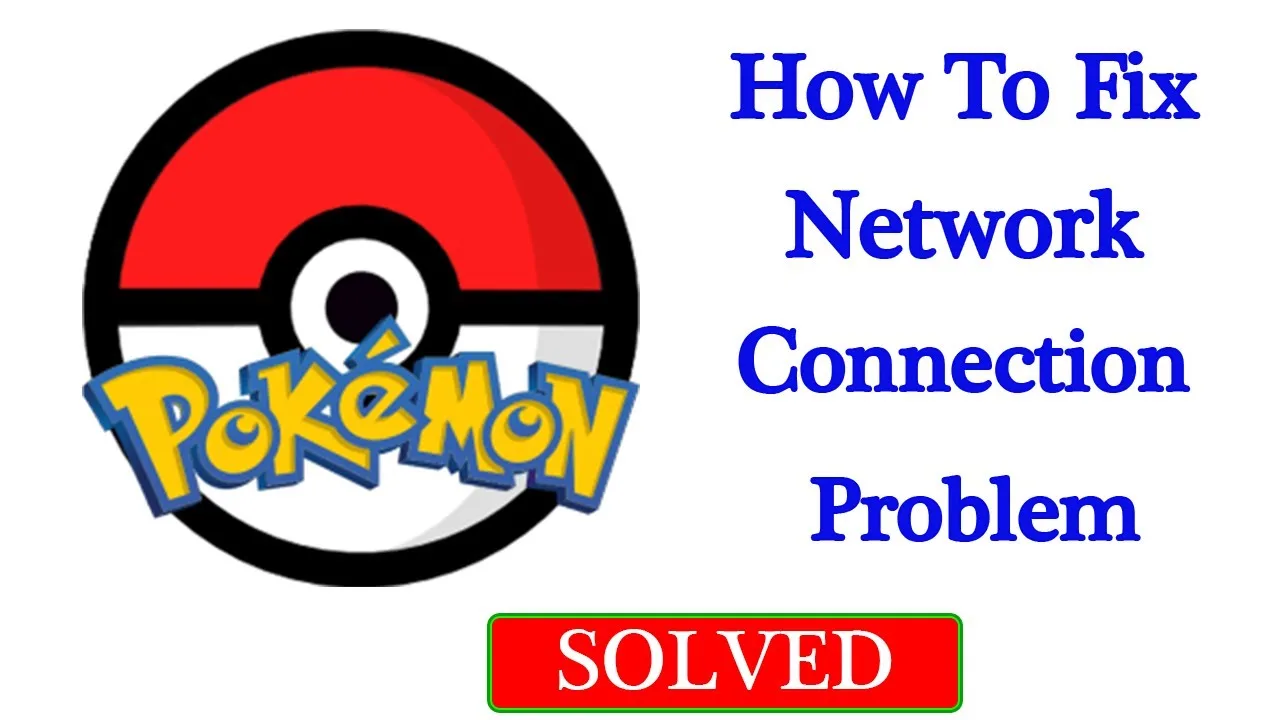What is the Solution for Login and Network Errors in Pokémon Go?
Are you facing login and network errors while playing Pokémon Go? Don’t worry, there are several steps you can take to resolve these issues. In this article, we will guide you through some common troubleshooting methods to help you get back into the game smoothly.
Why Do Login and Network Errors Occur?
Before we dive into the solutions, let’s understand why login and network errors can occur in Pokémon Go. These errors can stem from various factors, such as:
- Connection issues between Pokémon Go and your Google account.
- Temporary server problems experienced by Pokémon Go.
- Unstable or weak internet connectivity.
- Outdated version of the Pokémon Go app.
- Accumulated cache and data in the app causing conflicts.
Now that we know why these errors can happen, let’s explore how to fix them effectively.
How to Resolve Login and Network Errors in Pokémon Go
Refresh the Connection with Google
If you’re using a Google account to log in to Pokémon Go, refreshing the connection between the game and Google can help resolve login issues. Follow these steps:
- Go to the Google connected apps settings page.
- Look for Pokémon Go in the list of connected apps.
- Select Pokémon Go and refresh the connection.
This process will reestablish the connection between your Google account and Pokémon Go, potentially resolving the login and network errors.
Check the Server Status
Pokémon Go servers occasionally experience temporary issues, leading to login and network errors for players. It’s essential to check if there are any reported server outages or maintenance periods before troubleshooting on your end. Here’s what you can do:
- Visit official Pokémon Go social media accounts or support pages.
- Look for updates on server status.
- Check if there are any ongoing maintenance periods or server outages.
Being aware of the server status can help you determine whether the issue is on your end or with the Pokémon Go servers.
Verify Your Network Connectivity
A stable and reliable internet connection is crucial for smooth gameplay in Pokémon Go. Weak or unstable network signals can cause login and network errors. To troubleshoot your network connectivity, try the following steps:
- Ensure you have a stable Wi-Fi connection. If the issue persists, switch to cellular data temporarily.
- Connect to a different Wi-Fi network to check if the problem is specific to your current network.
- Restart your router or modem to refresh the connection.
These steps can help identify and resolve any network-related issues causing the errors.
Update Pokémon Go
Developers frequently release updates for Pokémon Go to address bugs and improve network connectivity. Having an outdated version of the app can contribute to login and network errors. To ensure you have the latest version installed, follow these steps:
- Open your device’s app store (e.g., Google Play Store or Apple App Store).
- Search for Pokémon Go.
- If an update is available, click on the update button to install it.
Updating the app can often fix the login and network issues you’re experiencing.
Clear Pokémon Go App Cache and Data
Sometimes, accumulated cache and data in the Pokémon Go app can lead to conflicts and cause login and network errors. Clearing the app cache and data can resolve these issues. Here’s how you can do it:
- Go to your device’s settings.
- Find the apps section and locate Pokémon Go.
- Tap on Pokémon Go and look for the options to clear cache and data.
- Click on the appropriate buttons to clear the cache and data.
By clearing the app cache and data, you can eliminate any potential conflicts and improve the performance of Pokémon Go.
Conclusion
Login and network errors in Pokémon Go can be frustrating, but with the right troubleshooting steps, you can overcome these issues and get back to enjoying the game. Remember to refresh the connection with Google, check the server status, verify your network connectivity, update the app, and clear the app cache and data. By following these steps, you’ll increase your chances of resolving the errors and having a seamless Pokémon Go experience.
Frequently Asked Questions
Q: Why am I getting login and network errors in Pokémon Go? A: Login and network errors in Pokémon Go can occur due to issues with the connection between the game and your Google account, temporary server problems, unstable internet connectivity, outdated app versions, or accumulated cache and data conflicts.
Q: How can I check the server status of Pokémon Go? A: You can check the server status of Pokémon Go by visiting official Pokémon Go social media accounts or support pages. They provide updates on server outages, maintenance periods, and any ongoing issues affecting gameplay.
Q: Should I switch to a different Wi-Fi network if I encounter network errors? A: Yes, connecting to a different Wi-Fi network can help determine if the issue is specific to your current network. If the errors persist on a different network, it indicates a problem with your device or the Pokémon Go app.
Q: Will clearing the app cache and data delete my Pokémon Go progress? A: Clearing the app cache and data will not delete your Pokémon Go progress. It only removes temporary files and settings associated with the app. Your game progress is stored on the server and linked to your account.
Q: How often should I update the Pokémon Go app? A: It’s recommended to regularly update the Pokémon Go app to benefit from bug fixes and improvements in network connectivity. Check for updates in your device’s app store and install them as they become available.