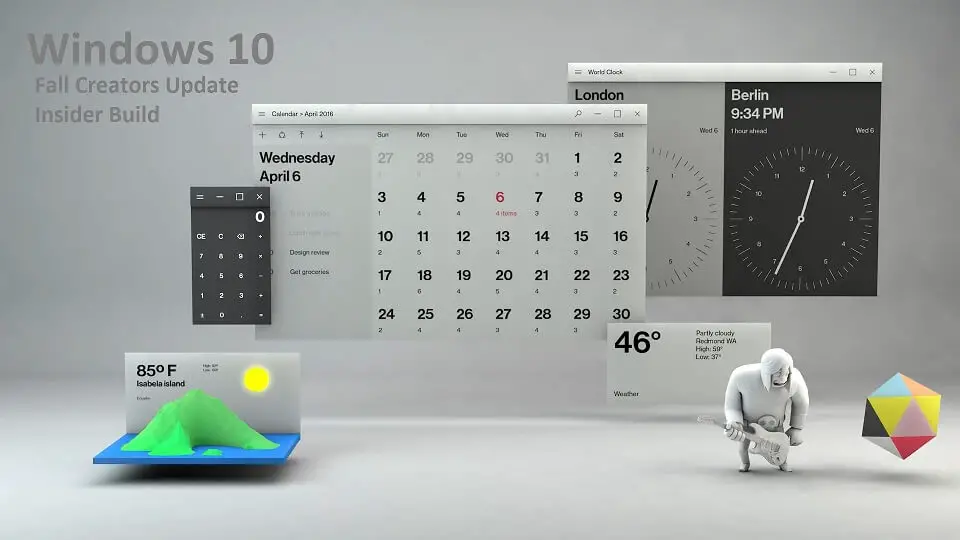Update: Windows 10 build 16232 is now available for download. The new build update is rolling out to Fast Ring Insider members with new features, bug fixes, and other improvements. In addition, Windows Insider team also released mobile build 10.0.15228.0. You can also download Windows 10 build 16232 ISO files.
Check out the official changelog below.
New in Windows 10 Build 16232 for PC
Windows Defender Application Guard (WDAG) Improvements:
Giving you access to all the rich features in Microsoft Edge while using Application Guard: Building on our work in Build 16188, we have added support for Microsoft Edge data persistence while using Application Guard. Once enabled, data such as your favorites, cookies, and saved passwords will be persisted across Application Guard sessions. The persisted data will be not be shared or surfaced on the host, but it will be available for future Microsoft Edge in Application Guard sessions.
How to take advantage of Data Persistence when using Microsoft Edge with Application Guard: You enable Data Persistence for Microsoft Edge in Application Guard using Group Policy. Note that Data Persistence for Application Guard with Microsoft Edge sessions is not enabled by default. To enable data persistence, close all Microsoft Edge windows and update the Windows Components > Windows Defender Application Guard policy to turn on data persistence:
How to find your Favorites after you close Edge with Application Guard: Since you have enabled Data Persistence using Group Policy for Application Guard, the site you saved to your Favorites will be available for later use, with Microsoft Edge in Application Guard, even after reboots as well as build to build upgrades of Windows.
Introducing Exploit Protection:
Now you can now audit, configure, and manage Windows system and application exploit mitigation settings right from the Windows Defender Security Center! You don’t need to be using Windows Defender Antivirus to take advantage of these settings.
After upgrading to this build, you can find these settings by opening the Windows Defender Security Center and going to the App & browser control page:
- Either right-click the icon in the notification area on the taskbar and click Open, or search via the Start menu for Windows Defender Security Center
- From Windows Defender Security Center, click on App & browser controland then scroll to the bottom of the resulting screen to find Exploit Protection
More detailed documentation will follow on Microsoft Docs, and remember that Exploit Protection is a work-in-progress and might not be fully functional just yet!
Introducing Controlled folder access in Windows Defender Antivirus:
In this build, we’re making it easier for you to protect valuable data from malicious apps and threats, such as ransomware. To enable the feature, search for and open the Windows Defender Security Center from Start, go to the Virus & threat protection settings section, and set the switch to On:

Controlled folder access monitors the changes that apps make to files in certain protected folders. If an app attempts to make a change to these files, and the app is blacklisted by the feature, you’ll get a notification about the attempt. You can complement the protected folders with additional locations, and add the apps that you want to allow access to those folders.
Allowing apps can be useful if you’re finding a particular app that you know and trust is being blocked by the Controlled folder access feature. Click Allow an app through Controlled folder access and locate and add the app you want to allow.

You can add additional folders to the list of protected folders, but you cannot alter the default list, which includes folders such as Documents, Pictures, Movies, and Desktop. Adding other folders to Controlled folder access can be handy, for example, if you don’t store files in the default Windows libraries or you’ve changed the location of the libraries away from the defaults.
Click Protected folders in the Controlled folder access area and enter the full path of the folder you want to monitor. You can also enter network shares and mapped drives, but environment variables and wildcards are not supported (for right now).
Fixes for Windows 10 Build 16232.1000
- Windows 10 build 16232 fixed the issue that was causing updating to the latest build to fail and roll back to the previous build if you had the .NET 3.5 Framework installed. You should no longer need to uninstall .NET 3.5 before trying to update to this build.
- fixed an issue for those with certain languages installed in the last flight where ctfmon.exe would go into a crash loop, resulting in typing in the Start menu and UWP apps becoming impossible.
- You will soon have the option to dismiss recommendations (yellow badged items). In this build, you will see the upcoming addition however it is under construction and not up and running yet. Stay tuned and we’ll let you know when we have it finished.
- fixed an issue where some games like Mass Effect 3 would crash if you used Alt + TAB after 5 minutes of game play.
- fixed an issue resulting in Word 2016 crashing if you attempted to ink in it.
- fixed an issue where using the new Ctrl + Win + C hotkey to enable and disable color filters would unexpectedly open Settings.
- fixed an issue from the last flight where auto-complete in the URL bar of Microsoft Edge might fail on some devices – searching for a partial string instead of the autocompleted text. This fix should also address the feedback some of you were reporting where Cortana sometimes couldn’t keep up with typing on that flight and the letters would end up out of order.
- Windows 10 build 16232 fixed an issue where the File Explorer Ribbon assets were blurry if the window’s DPI was not equal to the system DPI.
- Fixed an issue resulting in apps that start with X, V or Q being incorrectly categorized in Start on Polish builds.
- Windows 10 build 16232 moved the new Video Playback Settings page to now be listed under the Apps category, and have fixed the issues on the page where the video and battery dropdown weren’t displaying correctly.
- Fixed an issue with the XAML Acrylic Brush that could result in certain apps, for example Maps, occasionally crashing due to attempting to load acrylic brushes while the app was suspended.
- Fixed a rare condition that could result in Start menu appearing to flash/flicker continuously.
Known issues for Windows 10 Build 16232
- Your PC may fail to update to this build with an 0x80070643 and rolls back to the previous build. We are investigating.
- We’re continuing to investigate reports that the battery status on certain laptops isn’t updating while the device is unplugged. If you think you are seeing this, please send in feedback via Feedback Hub and use the capture feature when logging your feedback so we can get your logs.
- You may notice some of your inbox apps are now displaying a name that looks like “ms-resource:” and are listed at the bottom of Start. We’re investigating. In the meantime, the app should still launch normally, it’s only the name resource that’s impacted.
- Some UWP apps such as Twitter will crash on launch.
- Xbox Live in-game experiences may fail to load. These include gamer profiles, achievement details, and other dialogs that may pop up on top of an Xbox Live-enabled game.
- Please avoid doing a PC reset via Settings > Update & security > Recovery and choosing “Remove everything”. This may put your device into a reboot loop.
- Task Manager may hang on launch on this build.
Original Story: Windows Insider team is now preparing to roll out Windows 10 build 16232 for PCs. The new Windows 10 Fall Creators Update build 16232 was compiled on June 23, 2017. In addition, the Insider team will also release Windows Mobile build 10.0.15228.0. We’ll post the changelog as soon as Microsoft release the build to fast ring insiders.
Recently, Microsoft released feature rich Windows 10 Fall Creators Update (Redstone 3) Insider Preview build 16226 to Fast Ring members. The Insider Preview build 16226 comes with new features and changes. The company also released insider mobile build 15226.0 feature2 update.
Microsoft also released Windows 10 Cumulative build 15063.447 (Creators Update), update build 10586.965 (Threshold 2) and update build 14393.1378 (Anniversary Update). You can download cumulative offline installer file from here.
As a reminder, Microsoft Windows 10 build 16232 ISO files will be available later on our website. Check back for Windows 10 build 16232 ISO download links.