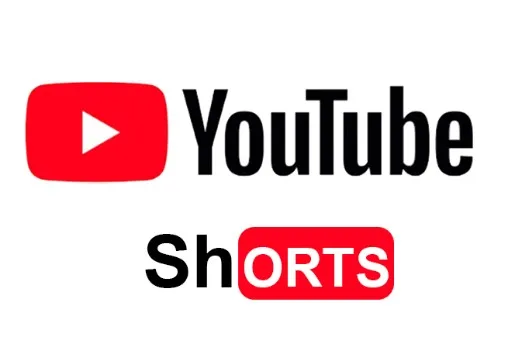YouTube Shorts comments not working or not appearing on your feed can be frustrating, especially when you want to interact with your audience. This is an issue faced by many content creators and viewers alike. But why does it happen? And what can you do about it? This article will break down the possible reasons and solutions for this common problem.
Key Takeaways
- Common Reasons Why YouTube Shorts Comments Not Working
- How to Troubleshoot on Different Devices
- Advanced Fixes for Comments Not Appearing
- Community and Support Resources for Further Help
Common Reasons Why YouTube Shorts Comments Not Working
Account Settings
Sometimes, account settings could be the culprit behind YouTube Shorts comments not showing. Privacy settings may be too strict or incorrectly configured.
Steps to Verify Account Settings
- Fix 1: Navigate to your YouTube settings.
- Fix 2: Go to the ‘Privacy’ tab.
- Fix 3: Check if the comment visibility settings are in order.
App Glitches and Bugs
Glitches can interfere with comment visibility. Unpredictable, they demand an array of solutions.
Steps to Troubleshoot App Glitches
- Fix 1: Update YouTube app.
- Fix 2: Restart your device.
- Fix 3: Reinstall the app.
Server Issues
At times, comments may not load due to server issues. This can affect users across various platforms including PC, Mac, Android, and iPhone.
Identifying Server Problems
- Fix 1: Visit a third-party site like Downdetector.
- Fix 2: Check community forums.
- Fix 3: Wait it out. Usually, the YouTube team works quickly to resolve server-related issues.
How to Troubleshoot on Different Devices
Not all devices are the same, hence troubleshooting varies too. Let’s break down the fixes based on the device you’re using.
YouTube Shorts Comments Not Working on iPhone
iPhone-Specific Solutions
- Fix 1: Check for iOS updates.
- Fix 2: Clear YouTube cache.
- Fix 3: Disable VPN or proxy, if active.
YouTube Shorts Comments Not Working on Android
Android-Specific Solutions
- Fix 1: Update the YouTube app from the Play Store.
- Fix 2: Clear the app cache.
- Fix 3: Check for Android OS updates.
YouTube Shorts Comments Not Working on PC/Mac
PC/Mac-Specific Fixes
- Fix 1: Clear browser cache.
- Fix 2: Try a different browser.
- Fix 3: Update browser plugins.
Advanced Fixes for Comments Not Appearing
When simple solutions don’t work, you may need to dive deeper into advanced troubleshooting methods.
Check YouTube Shorts Community Guidelines
Sometimes, comments get flagged or removed due to violations.
Steps to Avoid Flagging
- Fix 1: Read YouTube Shorts community guidelines.
- Fix 2: Ensure your comments follow the rules.
- Fix 3: Contact YouTube support for unflagging, if applicable.
Consult YouTube Support and Community Forums
Online forums can offer unique solutions to YouTube Shorts comments not showing up.
Finding Support Online
- Fix 1: Visit YouTube support page.
- Fix 2: Search for your specific issue in the search bar.
- Fix 3: Consult community-generated solutions.
Community and Support Resources for Further Help
Sometimes, you need to go beyond simple troubleshooting. There are various avenues to seek further support for your YouTube Shorts comments not appearing.
Reaching Out for Help: September 22, 2023
- Fix 1: Visit the YouTube Help Center.
- Fix 2: Join YouTube-focused subreddits or forums.
- Fix 3: Contact YouTube directly through their support channels.