Update: We have updated cumulative update KB3194798 standalone installer file. Let us know if these files work for you. All links are from Microsoft official update website.
- Windows 10 Build 14393.321 x64: Windows10.0-KB3194798-x64.cab (779MB) (64Bit)
- Windows 10 Build 14393.321 x86: Windows10.0-KB3194798-x86.cab (421MB) (32Bit)
—————————————————————————————————
Windows Server: If cumulative update KB3194798 for Windows Server 2016 fails with error 0x800F0922.
Error message:
Installation Failure: Windows failed to install the following update with error 0x800F0922: Security Update for Windows (KB3194798).
Workaround: Remove the Remote Server Administration Tools (RSAT) feature will solve the problem.
—————————————————————————————————
Microsoft is now rolling out new cumulative update KB3194798 (Build 14393.321), KB3192441 (build 10586.633) and KB3192440 (Build 10240.17146) for Windows 10 users. The latest update is creating a problem for some users. If your update stuck midway or fail to install on your computer, then you are not alone. We have posted few fixes in this article. You can also download cumulative update KB3194798, KB3192441, and KB3192440 standalone installers if you want to install it by yourself.
How to fix cumulative update stuck or fail to install
1> Stop antivirus and VPN/Proxy software before the update.
2> You have to wait for the update to install, sometimes it takes hours.
3> Type ‘Troubleshooting’ in the search. Now select View All in left side panel. Select ‘Windows Update’ at the end of the open window. Run the troubleshooting. Restart your and try to update again.
4> If cumulative update KB3194798, KB3192441, and KB3192440 stuck during download or fails to install, it might be that something went wrong with the file itself. Clearing the folder where all of the update files are stored will force Windows Update to download a fresh.
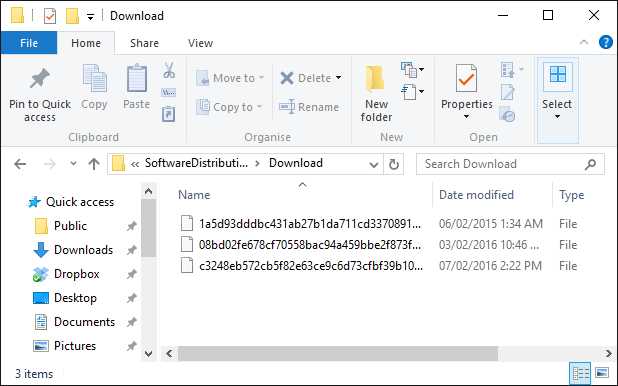
Go to C:\Windows\SoftwareDistribution\Download and delete everything within the folder, but do not delete the folder itself. To do so, press CTRL + A to select everything and then press Delete to remove the files. Restart and download updates again.
5> This trick is for Advanced Users: If Cumulative Update KB3194798 fails and stuck, try new Windows Update Reset Tool. This tool allows resetting the Windows Update Agent and resolve issues with Windows Update. Get more details about the tool at Microsoft site here.
- Download Windows Update Reset Tool
6> If that doesn’t fix Cumulative Update KB3194798, KB3192441, and KB3192440 problem. Simply download the cumulative update standalone installer and install it by yourself. Links are from official Microsoft update site.
To know how to install CAB or MSU files, read here.
- Windows 10 1607 14393.321 x64: Windows10.0-KB3194798-x64.msu (780MB) (64Bit)
- Windows 10 1607 14393.321 x86: Windows10.0-KB3194798-x86.msu (421MB) (32Bit)
- Windows 10 1511 10586.633 x64: Windows10.0-KB3192441-x64.msu (990Gb) (64Bit)
- Windows 10 1511 10586.633 x86: Windows10.0-KB3192441-x86.msu (526MB) (32Bit)
- Windows 10 1507 10240.17146 x64: Windows10.0-KB3192440-x64.msu (64Bit)
- Windows 10 1507 10240.17146 x86: Windows10.0-KB3192440-x86.msu (32Bit)
7> If your computer stuck at “Preparing To Configure Windows. Please Do Not Turn Off Your Computer.” Try this
1. Hold down the power button and switch off your machine.
2. Restart your computer and just before windows boots hit the F8 button.
3. Boot into safe mode.
4. login (if necessary)
5. Make sure that any virus scanners at this point are disabled before continuing.
6. Click “Start” > “Accessories” > “System Restore”
7. Click “Next”
8. Pick an earlier restore point and then click next.
9. Click next and follow the prompts and it will start a system restore.
10. wait till your computer does this System Restore process.
11. Regardless of whether the system restore process fails or passes it should now get you out being stuck at “Preparing To Configure Windows. Please Do Not Turn Off Your Computer.”
12. login if required
14. Run windows update
15. now it should run without any problems.
8> If you want to cancel this update or any updates, you can try Microsoft official tool to disable updates( work for both Home and Pro users).
Download tool from here.
Please comment below to let us know if these fixes help you or not.

