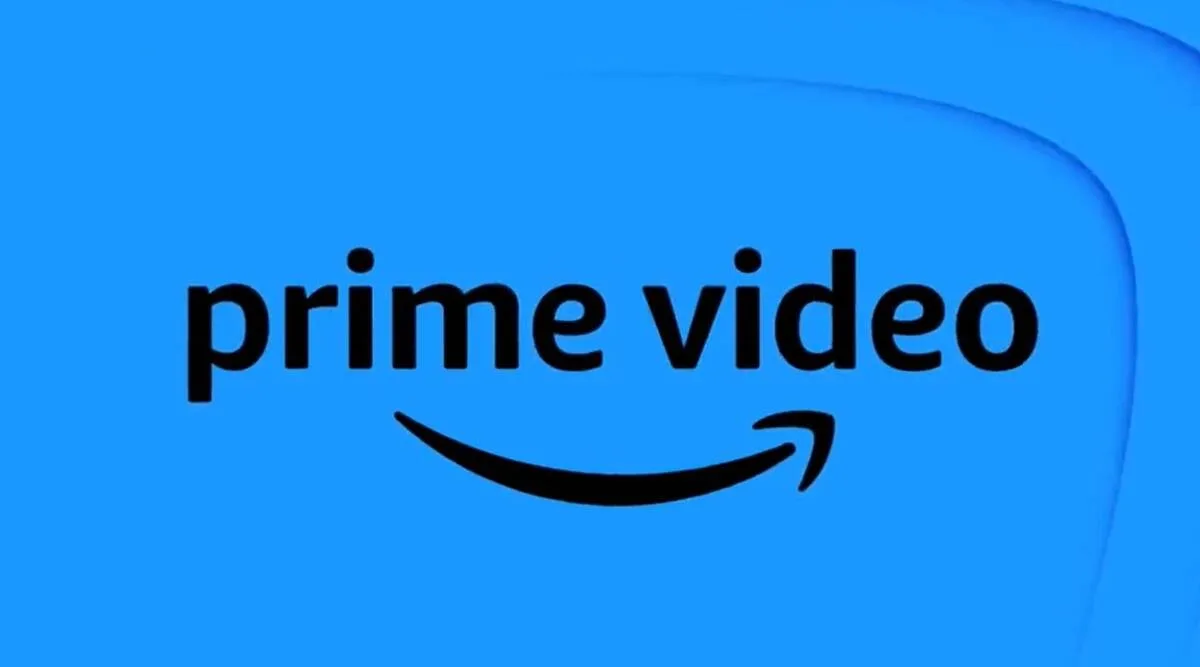Error code 7136 is an error message that may appear when trying to stream a video on Amazon Prime Video. It can be caused by a variety of factors, including software updates, cache issues, and network connectivity issues.
Before we dive into the troubleshooting steps, it is important to note that error code 7136 is not limited to a specific video. It can occur while streaming any video on Amazon Prime Video. Therefore, the solutions we will discuss in this article are applicable to all videos on the platform.
Check for software updates on your Fire TV Stick
The first step in fixing error code 7136 on Amazon Prime Video is to check for software updates on your Fire TV Stick. Here’s how to do it:
- Go to Settings on your Fire TV Stick.
- Select My Fire TV.
- Select About.
- Select Check for Updates.
- If an update is available, select Install Update.
Updating your Fire TV Stick to the latest software version can help resolve any compatibility issues that may be causing the error code 7136.
Clear the cache & force stop the Prime Video app
If updating your Fire TV Stick did not resolve the issue, the next step is to clear the cache and force stop the Prime Video app. Here’s how to do it:
- Go to Settings on your Fire TV Stick.
- Select Applications.
- Select Manage Installed Applications.
- Select Prime Video.
- Select Clear Cache.
- Select Force Stop.
Clearing the cache and force stopping the Prime Video app can help resolve any temporary issues that may be causing the error code 7136.
Restart your Fire TV device, along with your network (modem and/or router)
If clearing the cache and force stopping the Prime Video app did not resolve the issue, the next step is to restart your Fire TV device, along with your network (modem and/or router). Here’s how to do it:
- Remove the Fire TV Stick from the HDMI Port.
- Disconnect the Fire TV Stick from its power source.
- Unplug the modem and router.
- Wait one minute.
- Reconnect power to your modem first.
- When the modem is connected to your Internet service again, plug in your router.
- Once your router is online, plug your TV back in.
- Reconnect the Fire TV Stick to power source.
- Then reconnect the Fire TV Stick to the HDMI port.
Restarting your Fire TV device and network can help resolve any connectivity issues that may be causing the error code 7136.
Contact Amazon Prime Video support
If none of the above steps resolved the issue, the final step is to contact Amazon Prime Video support. You can do this by visiting the Amazon Prime Video Help Center and selecting the Contact Us option. Amazon Prime Video support will be able to provide you with further assistance and help resolve the issue.