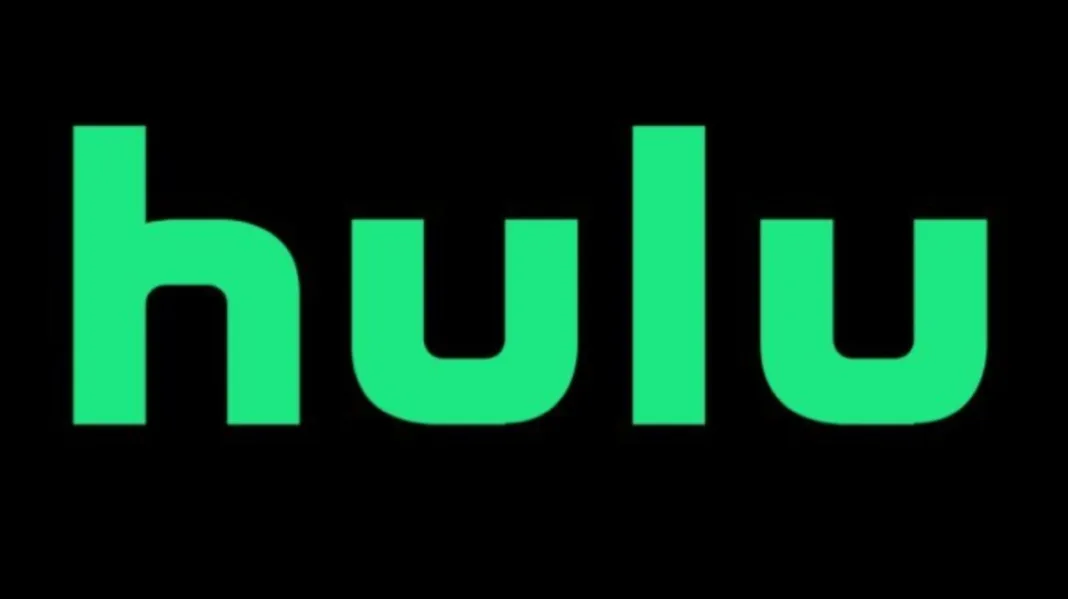Hulu, the popular streaming platform, has undoubtedly revolutionized the way we consume entertainment. With a vast library of movies, TV shows, and original content, it’s no wonder millions of users turn to Hulu for their daily dose of entertainment. However, even the most reliable services can encounter occasional hiccups. One of the frustrating issues you might encounter is the dreaded “Hulu 404 Error.” In this comprehensive guide, we’ll explore what causes this error, how to fix it, and how to contact Hulu customer support if all else fails.
Key Takeaways
- Understanding Hulu 404 Error: Delve into the core reasons behind the Hulu 404 Error.
- Common Devices and 404 Errors: Learn how this issue can affect various devices, including Firestick, Roku, Smart TV, iPhone, Android, and PC.
- Troubleshooting Steps: Discover a series of practical solutions to resolve the Hulu 404 Error on your own.
- Contacting Hulu Customer Support: If all else fails, find out how to reach Hulu’s customer service for assistance.
- Preventing Future Errors: Learn tips and tricks to minimize the chances of encountering the Hulu 404 Error in the future.
What Causes Hulu 404 Error
Before diving into the fixes, let’s understand what causes the Hulu 404 Error. This error occurs when Hulu’s servers can’t find the page you’re looking for. It’s similar to trying to visit a web page that doesn’t exist, but in this case, it pertains to Hulu’s content. Several factors can trigger this issue:
- Internet Connectivity: A shaky or slow internet connection can disrupt Hulu’s ability to load content properly, leading to the 404 Error.
- App or Browser Issues: Sometimes, glitches in the Hulu app or web browser can hinder its ability to access content, resulting in a 404 Error.
- Device Compatibility: Certain devices, such as Firestick, Roku, Smart TVs, iPhone, Android, and PCs, might encounter compatibility issues that trigger the error.
- Account Issues: Your Hulu account might have specific problems that need addressing, causing the error to surface.
Now that we’ve identified potential causes let’s explore some practical solutions for resolving the Hulu 404 Error.
How to Fix Hulu 404 Error
Fix 1: Check Your Internet Connection
A stable internet connection is crucial for uninterrupted streaming. Follow these steps:
- Restart Your Router: Power cycle your modem and router by unplugging them for 30 seconds and then plugging them back in.
- Use a Wired Connection: If possible, connect your device directly to the router using an Ethernet cable for a more stable connection.
- Check Signal Strength: If you’re using Wi-Fi, ensure you have a strong signal where your streaming device is located.
Fix 2: Clear Cache and Cookies
Sometimes, accumulated cache and cookies can cause streaming issues. Here’s what to do:
- In Web Browsers: Go to your browser’s settings and clear your browsing history, cache, and cookies. Restart the browser and try Hulu again.
- On Mobile Devices: For mobile apps, navigate to your device’s settings, find the Hulu app, and clear its cache and data.
Fix 3: Update Hulu App or Browser
Outdated apps or browsers can lead to compatibility problems. Follow these steps to update:
- On Mobile Devices: Go to your device’s app store, search for “Hulu,” and tap “Update” if available.
- Web Browsers: Make sure your browser is up to date by going to its settings and checking for updates.
Fix 4: Disable VPN or Proxy
If you use a VPN or proxy service, it can interfere with Hulu’s streaming. Try these steps:
- Disable VPN/Proxy: Temporarily turn off your VPN or proxy and attempt to stream Hulu.
Fix 5: Check Hulu Server Status
Sometimes, the issue might be on Hulu’s end. Follow these steps:
- Visit Hulu’s Twitter: Check Hulu’s official Twitter account for any service outage updates.
- Use a Service Status Checker: Online tools like “Is It Down Right Now?” can help you determine if Hulu’s servers are experiencing issues.
Hulu 404 Error on Specific Devices
Firestick
If you’re encountering the Hulu 404 Error on your Firestick, follow these device-specific steps:
- Restart Firestick: Unplug your Firestick from the power source and plug it back in after a minute. Then, try Hulu again.
- Reinstall Hulu: If the issue persists, delete the Hulu app and reinstall it from the Amazon App Store.
Roku
For Roku users facing the Hulu 404 Error, try the following:
- Restart Roku: Disconnect the power from your Roku device and plug it back in. Then, launch Hulu to see if the error is resolved.
- Reinstall Hulu: Remove the Hulu channel from your Roku device, restart the device, and add the channel back.
Smart TV
Smart TV users experiencing the Hulu 404 Error can follow these steps:
- Update TV Software: Check if there’s a software update available for your Smart TV. Updating the firmware can resolve compatibility issues.
- Clear TV Cache: Similar to browsers, Smart TVs store data that can cause issues over time. Clear the cache and cookies in your TV’s settings.
iPhone and Android
If you’re trying to stream Hulu on your iPhone or Android device and encountering the 404 Error, consider these steps:
- Update Hulu App: Visit your device’s app store, search for “Hulu,” and update the app if available.
- Restart Device: A simple restart can often resolve minor issues. Power off your device, then turn it back on.
PC
PC users experiencing the Hulu 404 Error should try these solutions:
- Clear Browser Cache: As mentioned earlier, clear your browser’s cache and cookies and restart it.
- Use a Different Browser: If one browser isn’t working, try streaming Hulu using an alternative browser.
Contacting Hulu Customer Support
Despite your best efforts, you may still find yourself stuck with the Hulu 404 Error. In such cases, it’s time to reach out to Hulu’s customer support. Here’s how to do it:
- Visit Hulu Help Center: Go to Hulu’s official website and navigate to the Help Center. You can usually find a “Contact Us” or “Customer Support” option there.
- Use Live Chat or Email: Hulu often provides live chat and email support options. Choose the one that suits you best and describe your issue.
- Call Hulu Support: If your issue is urgent, you can call Hulu’s customer support hotline and speak with a representative directly.
Preventing Future Hulu 404 Errors
To minimize the chances of encountering the Hulu 404 Error in the future, consider these preventive measures:
- Keep Software Updated: Regularly update your streaming device, browser, and Hulu app to ensure compatibility.
- Monitor Your Internet: Keep an eye on your internet connection’s stability and speed. Upgrade your plan if needed.
- Use a Reliable VPN: If you use a VPN, choose a reputable one with servers optimized for streaming.
- Clear Cache Regularly: Periodically clear cache and cookies on your browsers and apps to prevent buildup.
- Stay Informed: Follow Hulu on social media or subscribe to their notifications to stay updated on any service issues.
By following these preventive measures and the troubleshooting steps mentioned earlier, you can minimize the chances of encountering the frustrating Hulu 404 Error and enjoy uninterrupted streaming.
In conclusion: September 5, 2023
while the Hulu 404 Error can be an annoying interruption to your binge-watching sessions, it’s not an insurmountable issue. By understanding the potential causes and following the practical fixes outlined in this guide, you can quickly get back to enjoying your favorite shows and movies on Hulu. And if all else fails, remember that Hulu’s customer support is just a click or a call away, ready to assist you in resolving the issue and getting you back to your streaming paradise. Happy streaming!