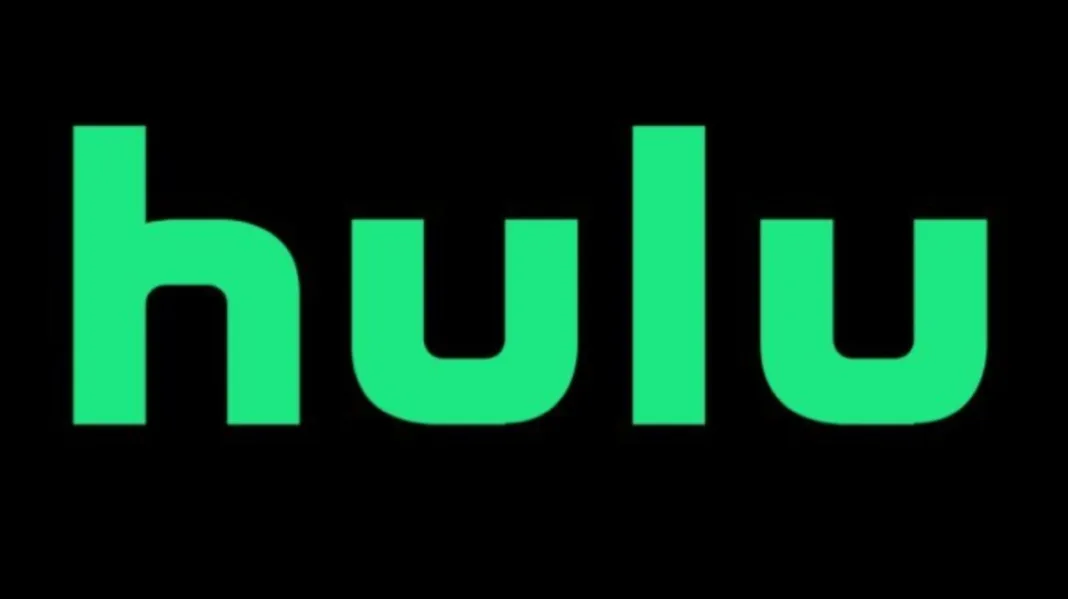Are you a Hulu enthusiast eager to dive into your favorite shows, only to be greeted by a frustrating error code? We feel your pain, and today, we’re here to demystify one of the most common issues faced by Hulu users – the Hulu Unique Error ID Player 2, also known as Hulu error code runtime-2-afc1f4ad.
In this comprehensive guide, we’ll not only decipher the meaning behind this cryptic error code but also provide you with step-by-step solutions to get your Hulu experience back on track. So, grab your remote and let’s dive in!
Key Takeaways
- Understanding Hulu Error Code Player 2
- Why Is Hulu Not Working?
- Troubleshooting Hulu Video Playback Errors
- Updating the Hulu App for Optimal Performance
- Contacting Hulu Customer Support
Now, let’s delve deeper into each of these key takeaways and explore the world of Hulu errors.
Understanding Hulu Error Code Player 2
Hulu Error Code Player 2, also referred to as Hulu error code runtime-2-afc1f4ad, is a common hurdle that Hulu users may encounter. This error typically occurs during video playback and can be quite perplexing. You might be wondering what causes this error in the first place.
This error often signifies issues related to the Hulu app or streaming service itself, ranging from connectivity problems to software glitches. It can leave you stuck with a blank screen, frozen video, or, in some cases, no playback at all.
Why Is Hulu Not Working?
Before we dive into specific solutions, it’s essential to understand why Hulu might not be working as expected. Several factors can contribute to this frustrating situation:
- Connectivity Issues: Slow or unstable internet connections can disrupt your Hulu streaming experience. It’s crucial to ensure a stable and speedy internet connection.
- Outdated App: An outdated Hulu app may lead to errors. Keeping your app up to date is essential for smooth performance.
- Device Compatibility: Sometimes, Hulu errors can occur due to device compatibility issues. Ensure that your device meets Hulu’s system requirements.
- Server Problems: At times, Hulu itself may be experiencing server issues. This is beyond your control, but it’s helpful to check if other users are reporting similar problems.
- Software Bugs: Like any software, Hulu can have occasional bugs that lead to errors. These often require troubleshooting or updates from Hulu’s end.
Now that we’ve covered the potential causes let’s move on to the practical part – troubleshooting Hulu video playback errors.
Troubleshooting Hulu Video Playback Errors
Fix 1: Check Your Internet Connection
A stable internet connection is crucial for uninterrupted Hulu streaming. Here’s how you can ensure your connection is up to par:
- Restart your router: Sometimes, a simple restart of your router can resolve connectivity issues. Unplug it for about 30 seconds and plug it back in.
- Switch to a wired connection: If you’re using Wi-Fi and experiencing issues, consider using an Ethernet cable for a more stable connection.
- Check your internet speed: Use a speed test website to determine if your internet speed meets Hulu’s recommended requirements.
Fix 2: Update the Hulu App
Outdated apps can often lead to errors and glitches. Ensure your Hulu app is up to date:
- For Smart TVs and Streaming Devices:
- Go to your device’s app store (e.g., Google Play Store, Apple App Store).
- Search for “Hulu.”
- If an update is available, select “Update.”
- For Mobile Devices:
- Open your device’s app store.
- Find the Hulu app.
- Tap “Update” if an update is available.
Fix 3: Clear Cache and Data (Mobile Devices)
If you’re using Hulu on a mobile device, clearing the app’s cache and data can help resolve issues:
- For Android:
- Go to Settings > Apps > Hulu.
- Tap “Storage.”
- Select “Clear Cache” and “Clear Data.”
- For iOS:
- Go to Settings > Hulu.
- Tap “Clear Storage.”
Fix 4: Check for Device Compatibility
Make sure your device is compatible with Hulu. You can find Hulu’s system requirements on their official website.
Fix 5: Contact Hulu Customer Support
If none of the above fixes work or if you suspect the issue is on Hulu’s end, don’t hesitate to contact Hulu customer support for assistance. They can provide personalized help and guide you through troubleshooting steps specific to your situation.
Updating the Hulu App for Optimal Performance
Regularly updating the Hulu app is a key factor in maintaining a smooth streaming experience. By staying up to date, you can benefit from bug fixes, performance enhancements, and new features.
- Automatic Updates: To ensure you always have the latest version of the Hulu app, enable automatic updates on your device. This way, you won’t need to manually check for updates.
- Manual Updates: If you prefer manual control, you can periodically check for updates in your device’s app store and update the Hulu app as needed.
Contacting Hulu Customer Support
In some cases, you may encounter issues that require personalized assistance. Hulu’s customer support team is available to help you troubleshoot and resolve these problems. Here’s how you can reach out to them:
- Online Help Center: Hulu’s website features a comprehensive Help Center with articles and guides to address common issues.
- Live Chat Support: Hulu offers a live chat option for real-time assistance. Visit the Hulu Help Center and look for the chat support option.
- Phone Support: If you prefer speaking with a representative, you can find Hulu’s customer support phone number on their website. Be prepared to provide details about your issue and any troubleshooting steps you’ve already taken.
- Social Media: Hulu often provides support via their social media channels, so you can send them a message on platforms like Twitter or Facebook.
- Community Forums: Sometimes, other Hulu users may have experienced similar issues and can offer helpful advice on Hulu’s community forums.
In conclusion: September 5, 2023
Encountering the Hulu Unique Error ID Player 2 (Hulu error code runtime-2-afc1f4ad) can be frustrating, but it’s not insurmountable. By following the troubleshooting steps mentioned in this guide and keeping your Hulu app up to date, you can enjoy uninterrupted streaming of your favorite content. If all else fails, don’t hesitate to reach out to Hulu’s dedicated customer support for assistance tailored to your specific situation.