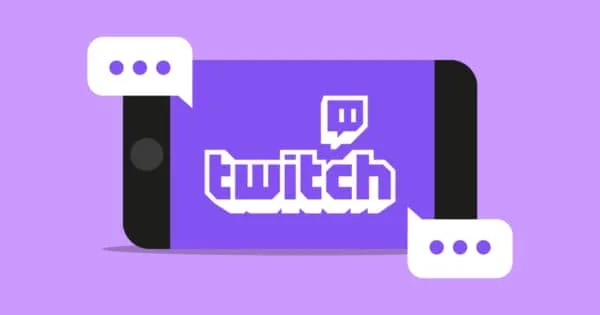Twitch Error Code CE-35327-0 on Playstation has gamers scratching their heads. You’re all set to stream, but out of nowhere, this error code pops up, obstructing your path to live gaming glory. Sound familiar? Don’t sweat it. This guide has you covered with all the insights and steps to troubleshoot and fix this error.
Key Takeaways
- Understanding Error Code CE-35327-0
- Common Causes Behind the Error
- Quick Fixes to Try First
- Advanced Solutions
- What’s the Latest News?
- Getting Help from Reddit, Twitter, and Support Channels
Understanding Error Code CE-35327-0
What it Means
This particular error denotes an issue that prevents your Playstation console from connecting to the Twitch server. In simpler terms, your gaming rig can’t talk to Twitch.
Associated Problems
Being unable to connect to the server isn’t the only issue you face when this error appears. Other complications include login failures, disrupted streaming, and sometimes even application crashes.
Twitch Error Code CE-35327-0 on Playstation: Playstation 4 vs Playstation 5
Both Playstation 4 and Playstation 5 users encounter this error. However, each version has unique troubleshooting steps due to their distinct system architectures.
Common Causes Behind the Error
Internet Connection
Nine times out of ten, a wobbly internet connection lies at the root of this problem. Double-check your connection stability before diving into other fixes.
Server Issues
Sometimes the fault doesn’t reside in your setup. Server downtime can often cause this error. For the most recent server status, keep an eye on Twitch’s Twitter account or browse the latest news.
Cache & Data
Stored cache and data might conflict with newer versions of the Twitch app, leading to this error code.
Quick Fixes to Try First
Fix 1: Power Cycle Your Console
- Turn off the console completely.
- Unplug it for 2 minutes.
- Plug it back in and restart.
Fix 2: Recheck Internet Connection
- Open settings.
- Navigate to network settings.
- Run a test for internet connection.
Fix 3: Reinstall the Twitch App
- Delete the existing Twitch app.
- Visit the Playstation Store.
- Download and install the app again.
Advanced Solutions
Fix 4: Change DNS Settings
- Go to Settings, then Network.
- Select ‘Set Up Internet Connection.’
- Choose ‘Custom’ and change DNS settings to a more reliable one like Google’s (8.8.8.8 and 8.8.4.4).
Fix 5: Clear Cache and Data
- Navigate to system storage settings.
- Find Twitch app data.
- Select ‘Delete.’
What’s the Latest News?
For real-time updates about server downtimes or bug fixes, your best source remains Twitch’s official Twitter account. They update it frequently.
Getting Help from Reddit, Twitter, and Support Channels
Communities on Reddit, like r/Twitch, offer real-time advice from gamers who have faced and conquered similar issues.
Tweeting the problem with the right hashtag might land you some tips from fellow streamers or even from Twitch Support.
Twitch Support
Still in a bind? Raise a ticket on Twitch’s support page.
When All Else Fails: PlayStation Network Support: September 23, 2023
Don’t overlook Playstation’s own support channels. Sometimes the issue might be on their end, not Twitch’s.